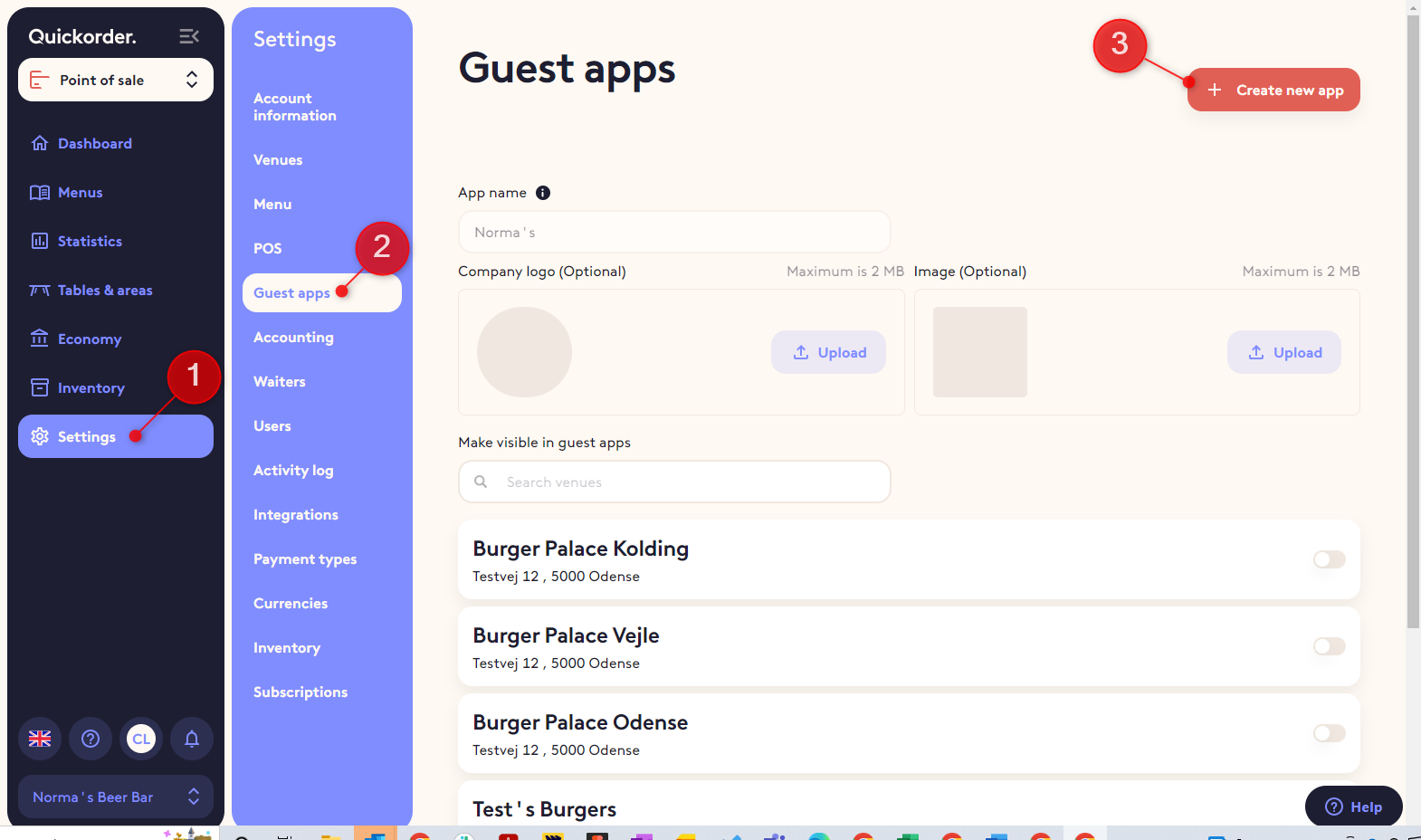Guest apps include takeaway, dine-in and scan to pay. Follow this guide to get started
Table of contents
3. Add logo and background image to your app
4. Adding multiple apps (Optional)
1. Setup of guest apps
At this time it is not possible for you to get started on your own. Please contact our Customer Success team. They will help you.
2. Create a guest app
A guest app can be used for one or multiple venues.
- Go to Settings -> Guest apps
- Click Create new app
- Enter the name of your app (usually the name of your restaurant or if you want to make multiple apps pr. venue consider adding venue name)
- The app name will be presented on the app front page.
- The URL of you app will be: appname.qo.app
- Example: Burger Palace→ burger-palace.qo.app)
Caution: Once the app name is saved you can not change it (since this will break the web app link). In case you want to change the name just create a new app.
- Click Create new app
3. Add logo and background image to your app
- Upload your logo.
- If you do not upload one, a default Quickorder logo will be used.
- Upload background picture.
- If you do not upload one, a default background will be used.
- Enable visibility for the desired venues in the Guest Apps.
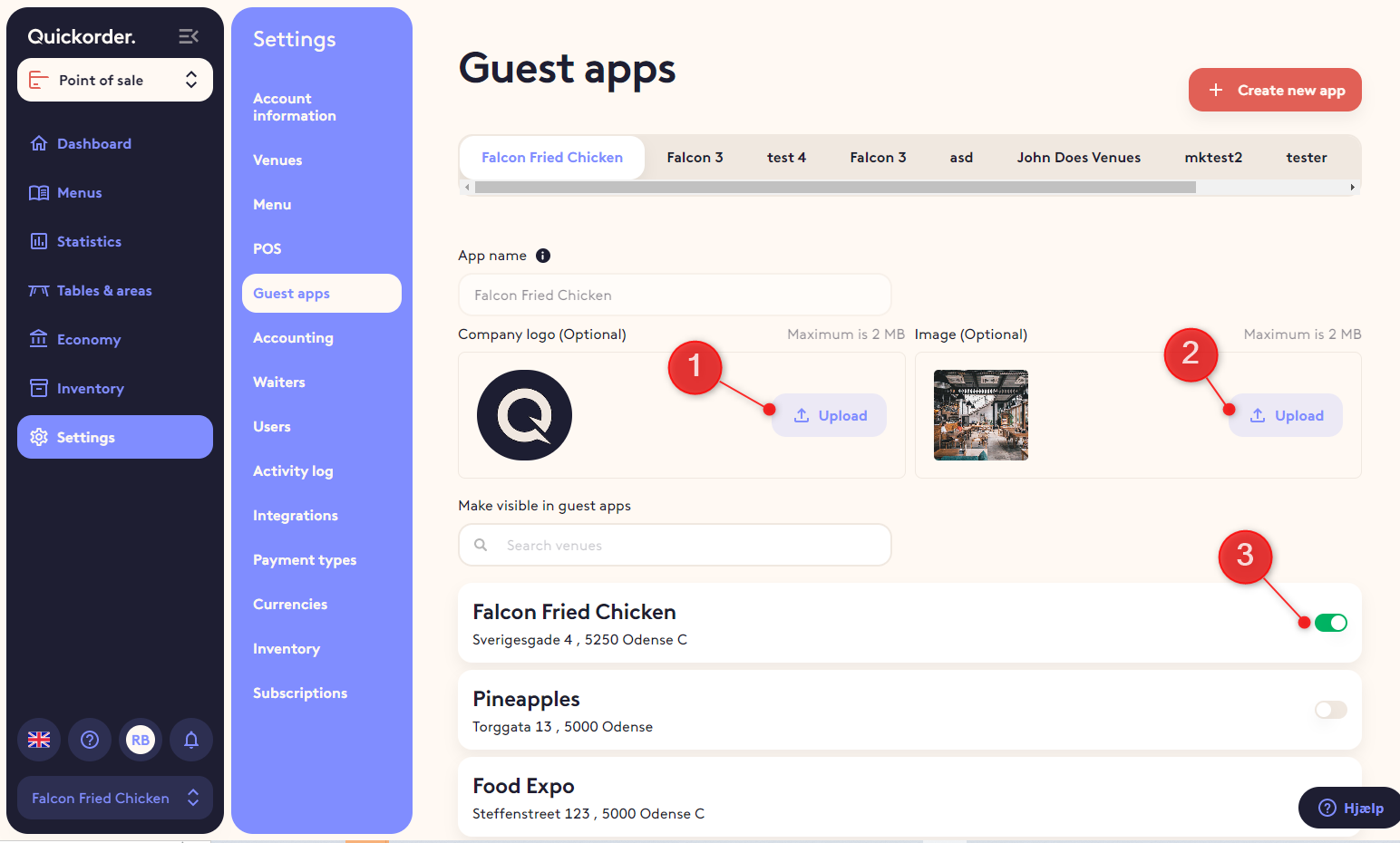
4. Adding multiple apps (Optional)
If you need a different app for one of your venues you can just follow the step outline in section 3 and 4
- When you add more than 1 app these are listed in tabs
Congratulations. You have now created your app and enabled it for one or more venues
The app can be used for some or all of the options below
Please choose the guide of your choice to configure one or more of these.