Guide to restoring the ,POP and removing the old connection. This can help if you lose connection to your mPOP and it won't reconnect, or if the mPOP has been used with another device before and now needs to be used on a new device
Restore Checkout (mPOP)
1. Restoration of the cash register
- Plug the power cable into the socket and switch off the box on the button on the left side
The blue light on top of the box should now be off - At the bottom of the box there is a hole with a button that says RST (reset). Find something pointed - such as a pencil - and go to step 3
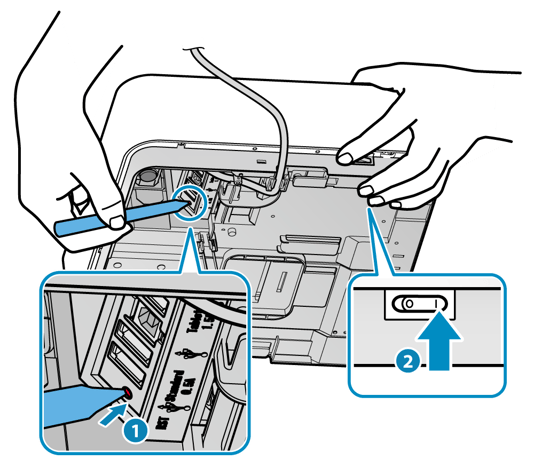
- Start by holding down the RST button for 3 seconds. Now turn on the switch on the left side while continuing to hold the button down for another 10 seconds
You can release the button when the two lights on top of the box stop flashing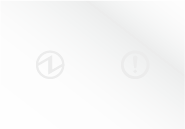
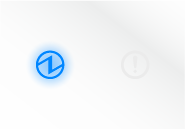
- Switch your cash register off and on the left side left - the cash register is now restored, but there are still a few steps to complete before you can reconnect, so continue to the section below
2. Remove the Old Connection
- Open Settings on the iPad

- Select Bluetooth
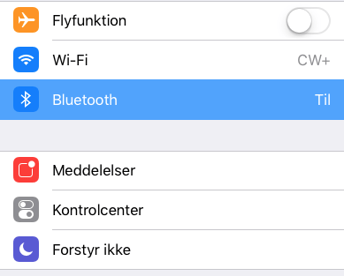
- Tap the info icon to the right of the device you've restored

- Tap Forget this device and confirm
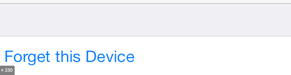
Congratulations! You have now restored your cash register 🤩 You are therefore ready to connect the cash register again. See how to connect your box to the system here .
