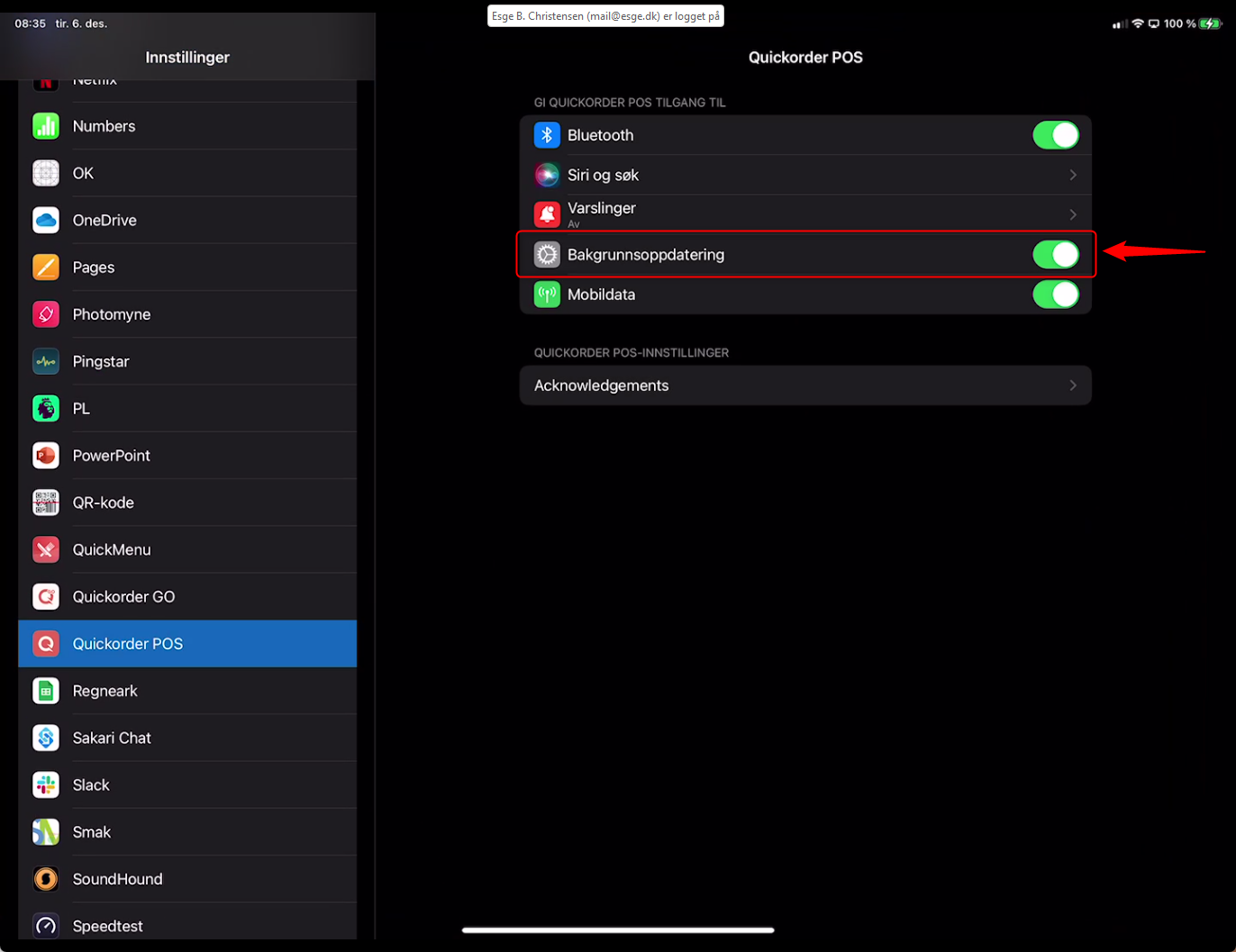It is important that your Quickorder Apps are always the latest version. Here is a guide to how to update it manually and how to turn on automatic updating.
See which version and how to switch off the Quickorder App
Go to Modules -> Support (bottom)
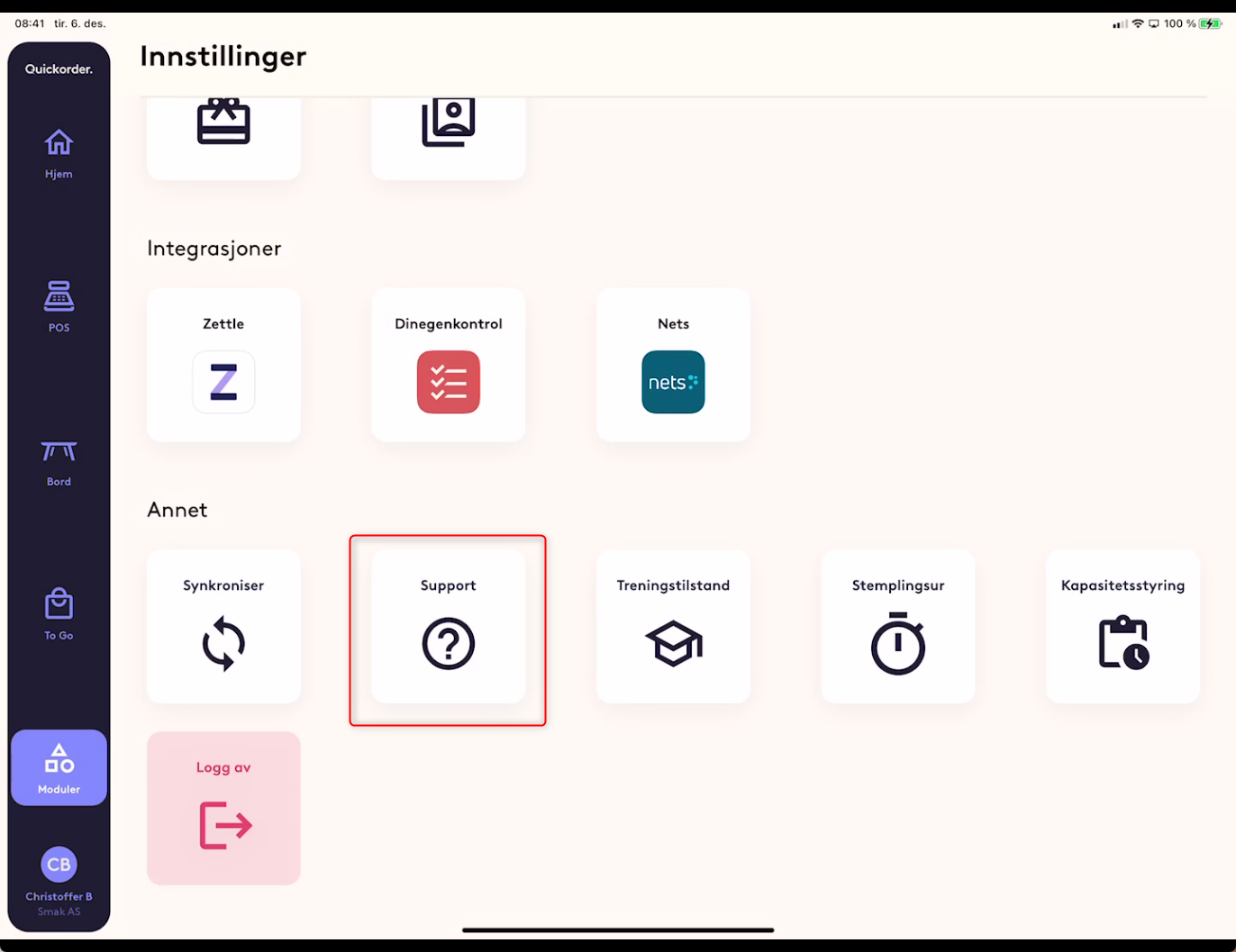
1: Here you can see the version number
2: Here you can close the app (and then an automatic update starts if needed)
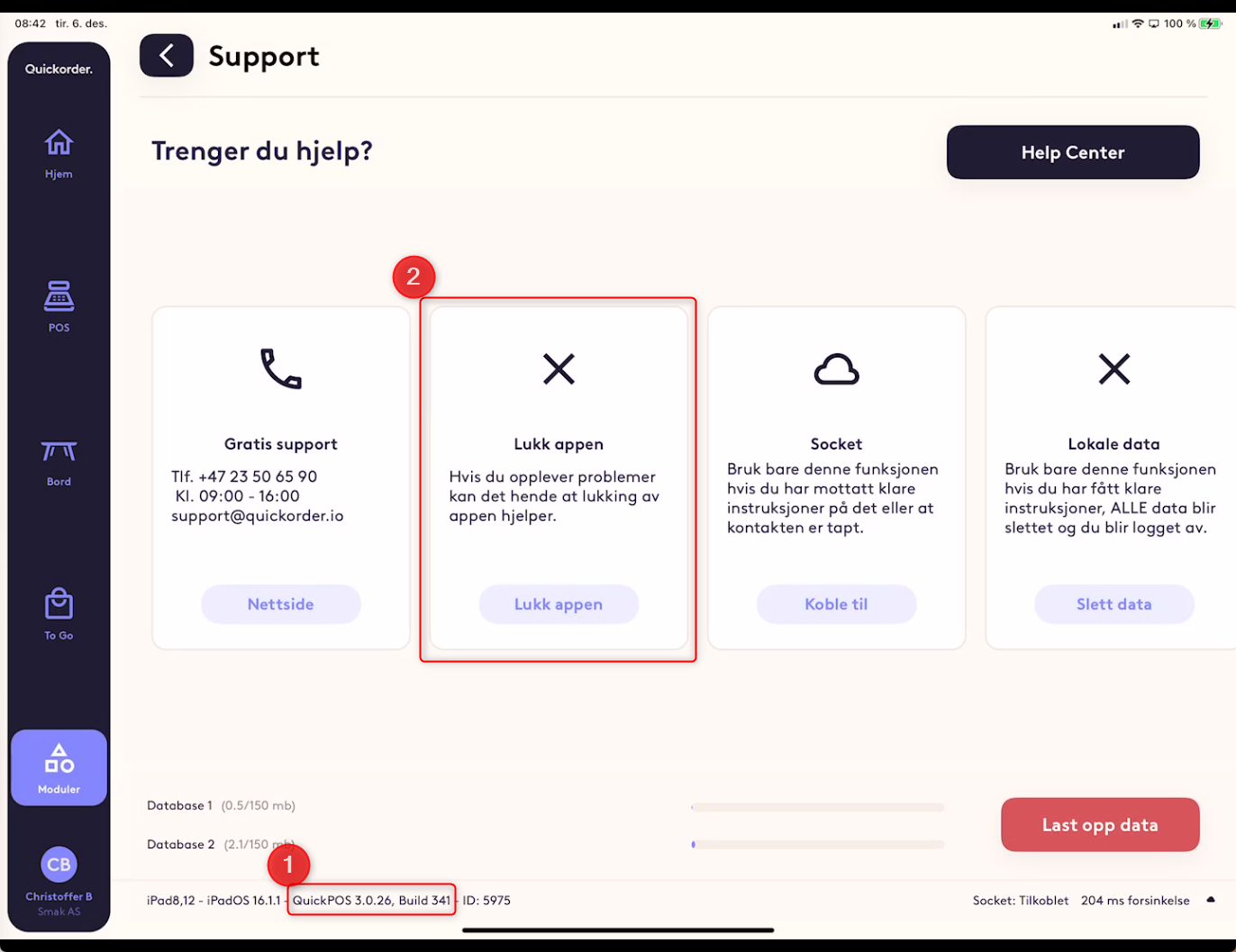
This is how it works!
Note that if automatic updating is switched on, it may still be necessary to do a manual update. This is due to two things.
First, all iPads with Quickorder are not updated at the same time. It happens over a period of 7 days. Who is updated during the period is random?
Secondly, for an update to start, it requires that the Quickorder App is closed. Many of our clients rarely close the app and thus it may take some time before an update is carried out automatically.
If you want a new version immediately, start by closing the app. If you still do not have the latest version, then use the manual update method.
When you check for a new version on the Appstore, remember to go all the way to the Quickorder POS / Go App page.
As you can see, it may say "Open" here on the front.
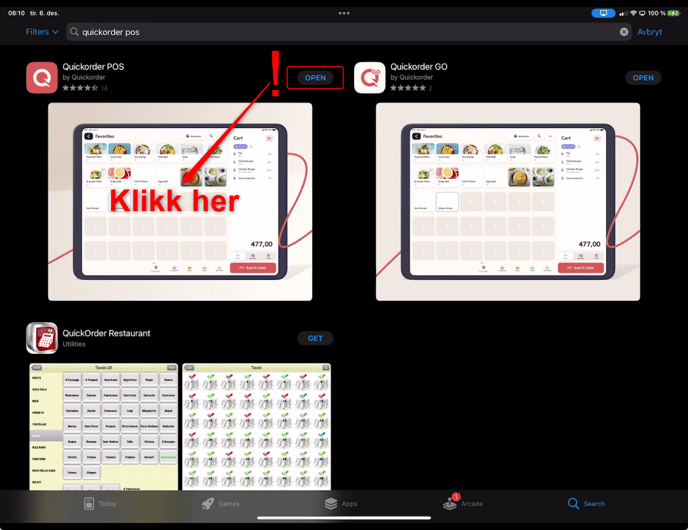
But if you go to the page for Quickorder POS, only THEN do you see that there is a new app ready!
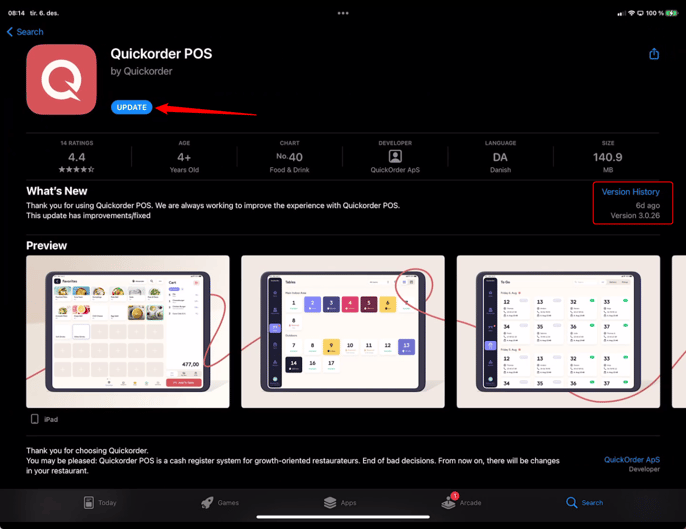
In the example here, you see that Quickorder POS was updated 6 days ago on the AppStore, but my App was not updated. This is because the automatic update only happens when the app is closed. And perhaps you do that a little too rarely.
Automatic update
To turn on automatic updating, go to Settings on the iPad and scroll down to "Quickorder POS" or "Quickorder GO"
Make sure the Background refresh is turned on.