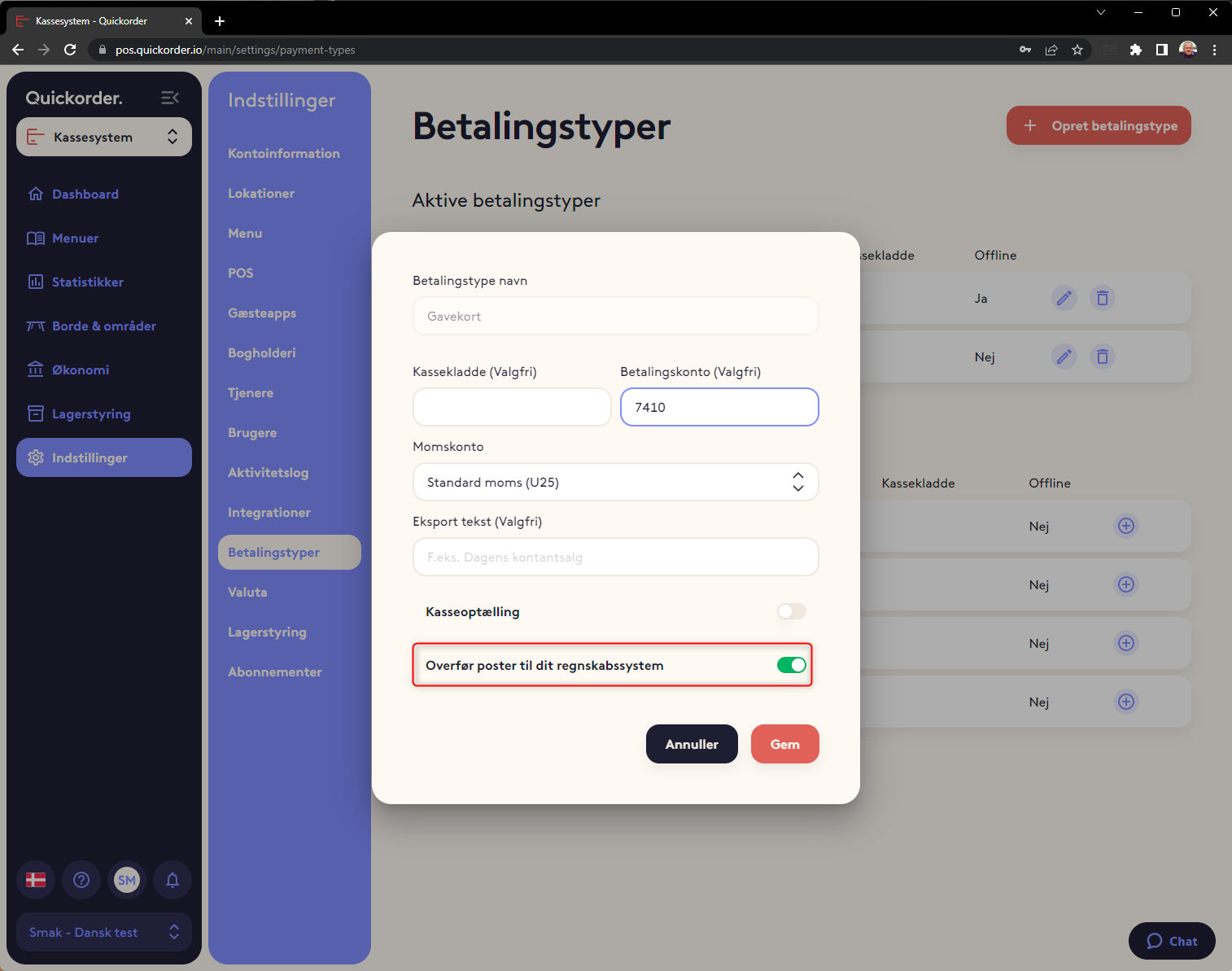In Backoffice, it is possible to set up an integration for Tripletex, so that you can transfer your accounting information from Quickorder POS to Tripletex.
Table of Contents
3. Transfer of documents to the accounting system:
4. Transfer of gift card sales and turnover with gift cards.
1. Establish connection
Before starting the integration in Quickorder, you must find the Quickorder POS API key in Tripletex and create an API key.
Select API Access -> New Token
Find the QuickPOS application and give the API integration a name (eg: "Quickorder POS")
Press "Create Token"
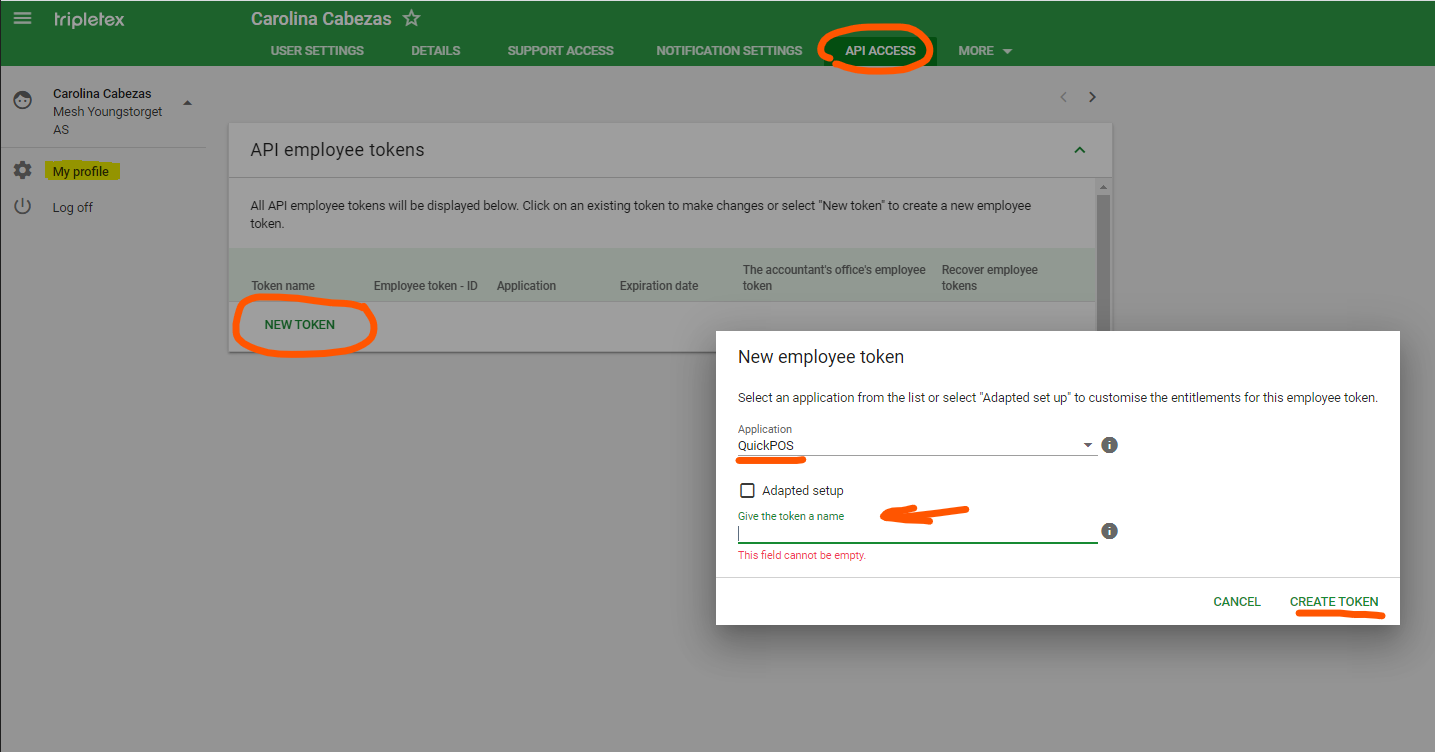
You copy this Token.
The next step is to link Quickorder and Tripletex together. This is done in the Quickorder back office under Settings -> Integrations.
Press "Connect"
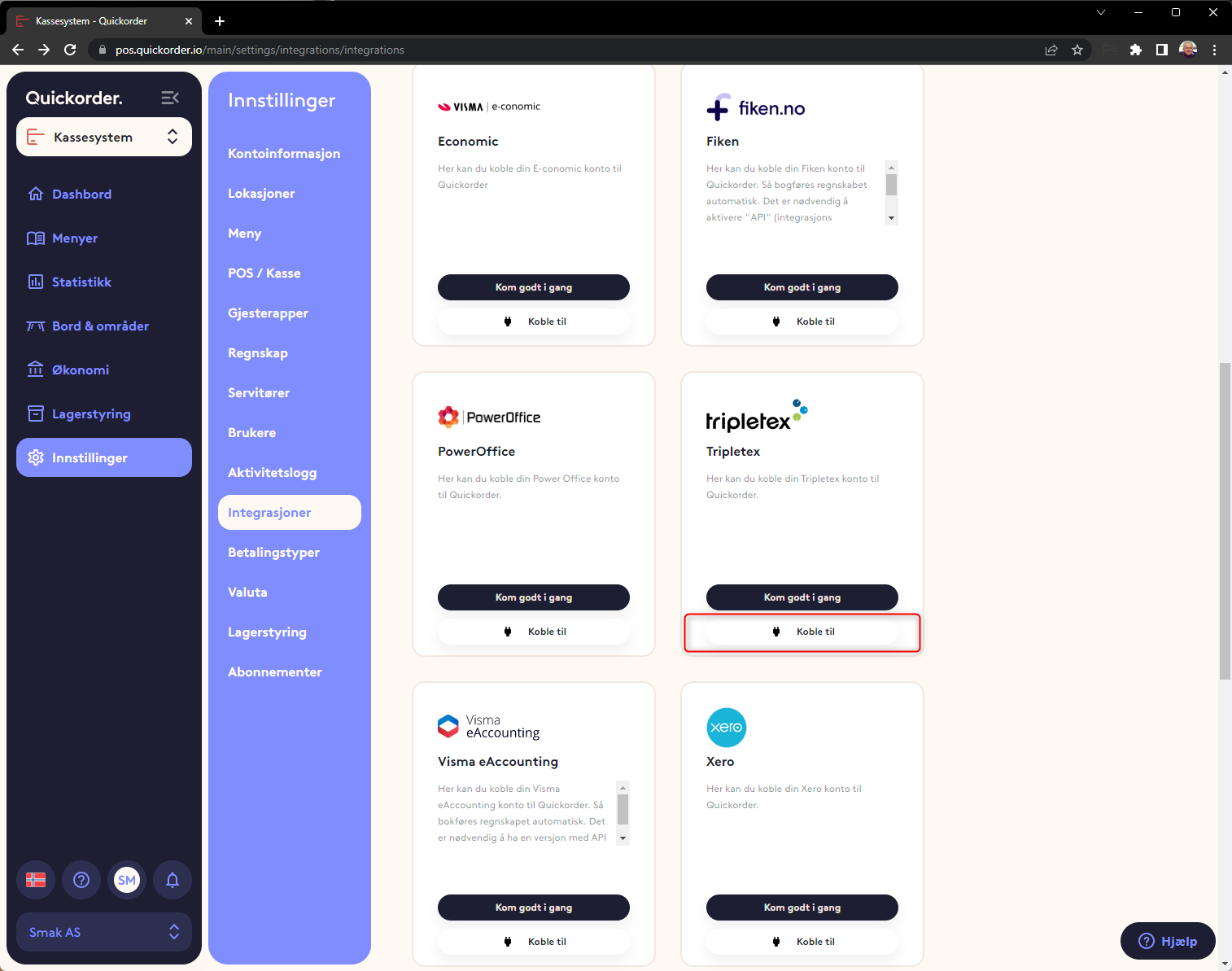
Paste the copied Token from Tripletex
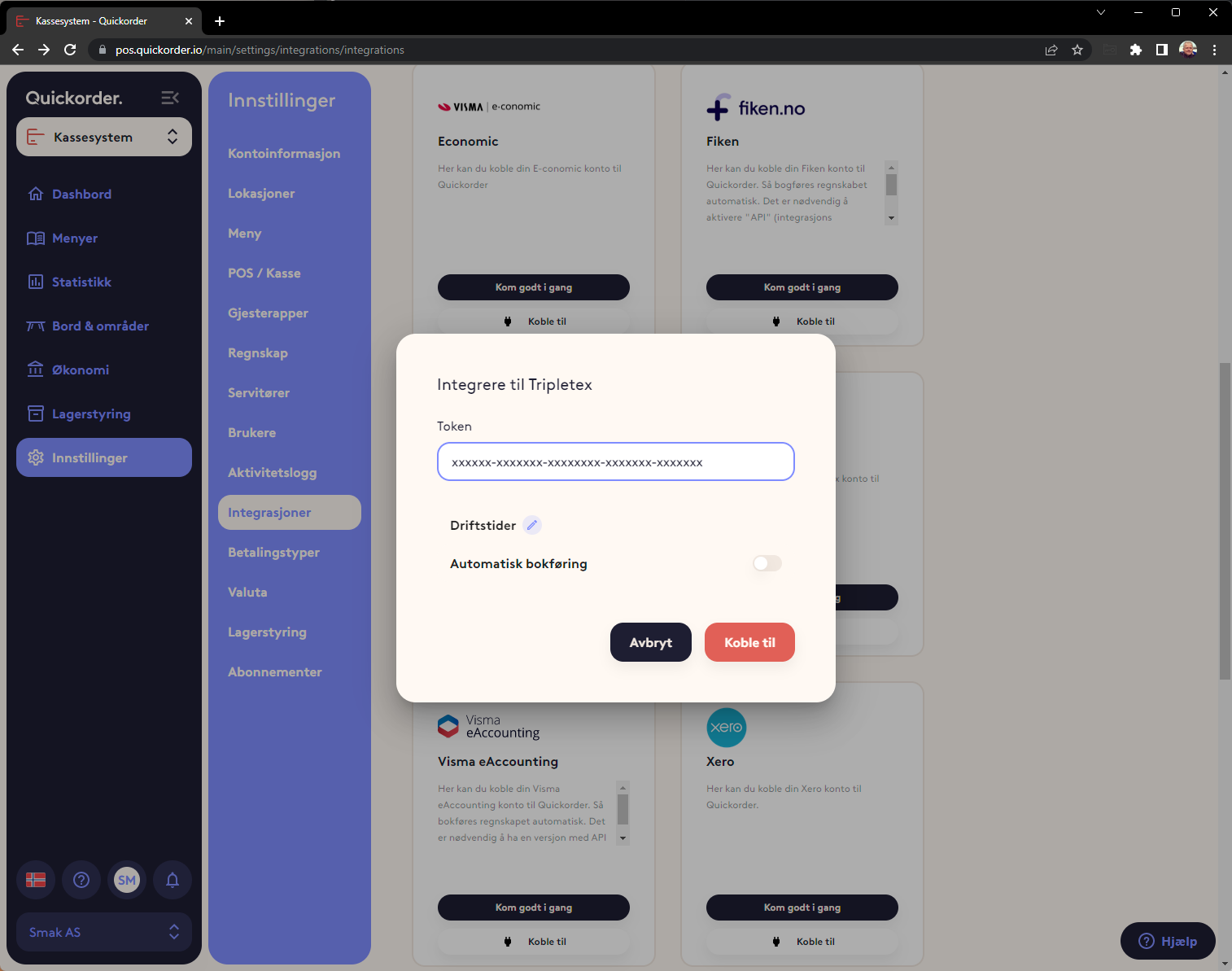
The 2 systems are then linked together.
You are now connected to Tripletex, but a few settings are still missing
- Open the editing window from before by pressing the three dots in the right corner and select "Edit".
- Here, in the lower box, you must select which department you want to connect with Tripletex. Then press "Activate".
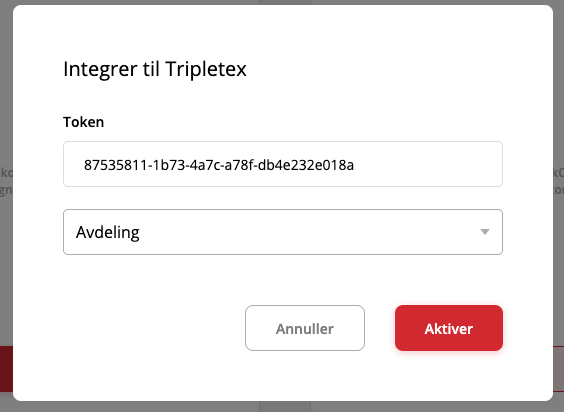
2. Setup in Quickorder
There are generally 3 places where the account number or VAT code must be connected under settings in Quickorder. It is:
- Menu -> Product types (enter sales accounts here. Typically the 3000 series)
- Accounting (enter VAT codes here)
- Payment types (Here you set the account for the various payment types)
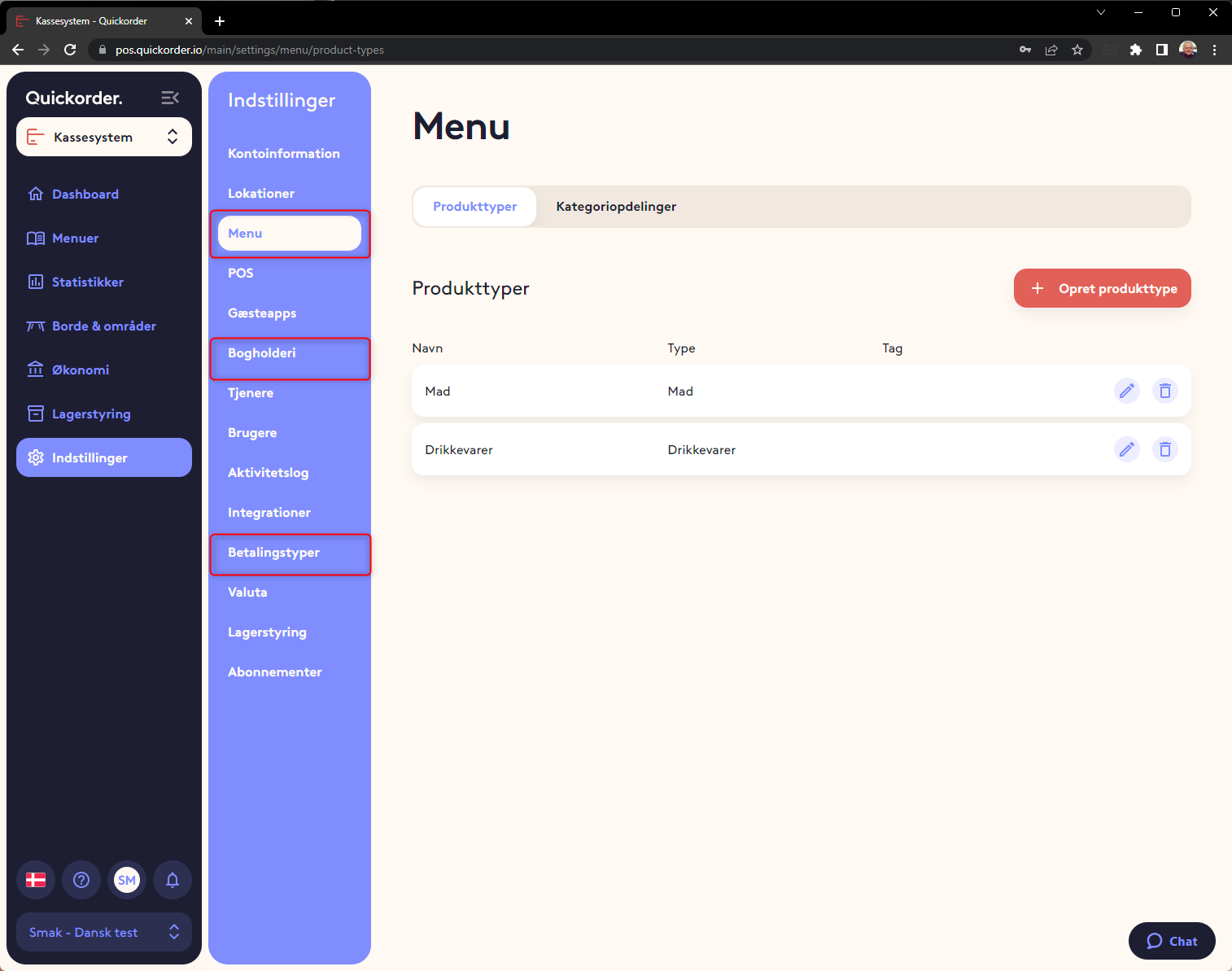
1. Menu - Product types.
For each product type, the correct account for the sale must be assigned.
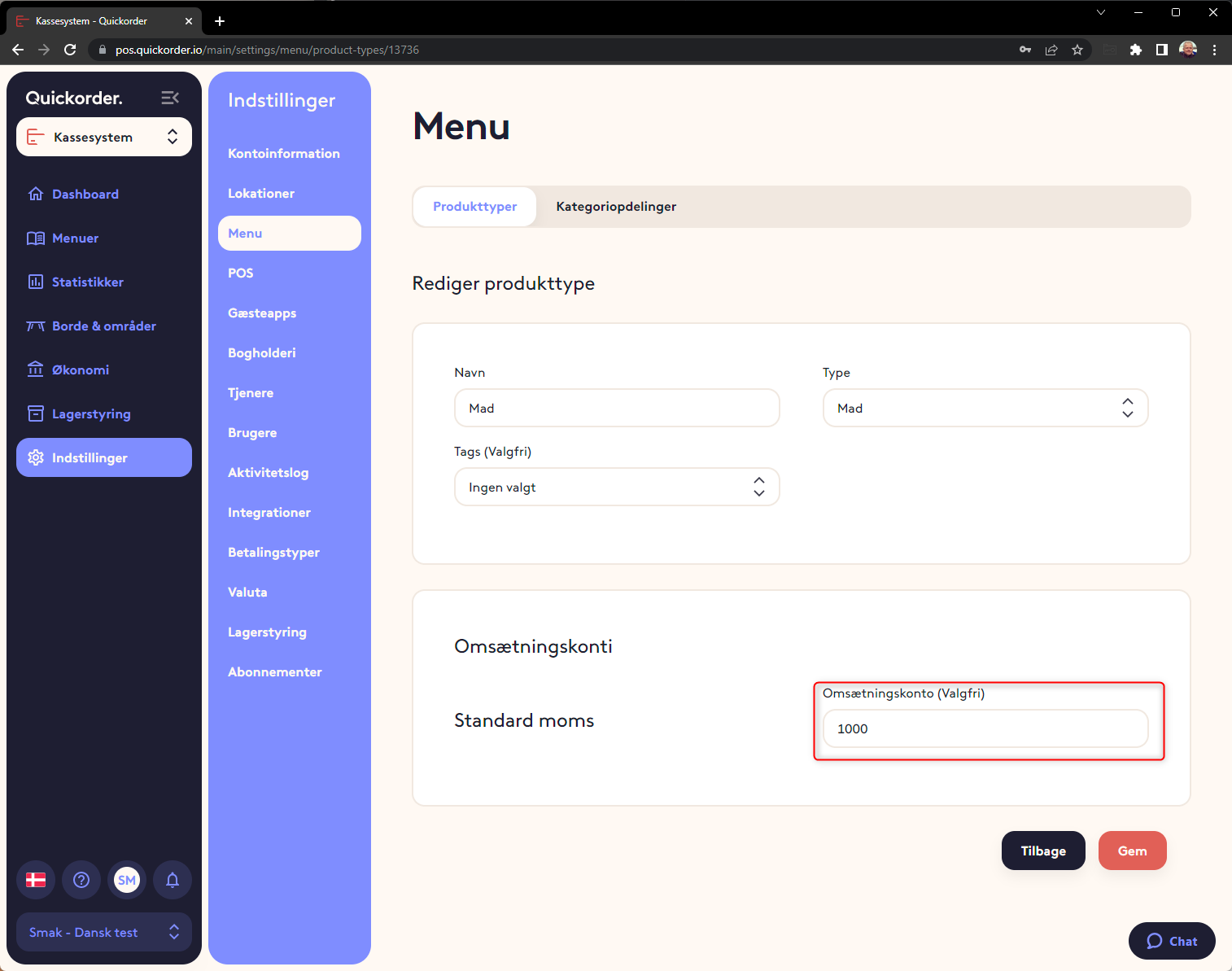
2. Accounting - VAT codes
A VAT code must be entered
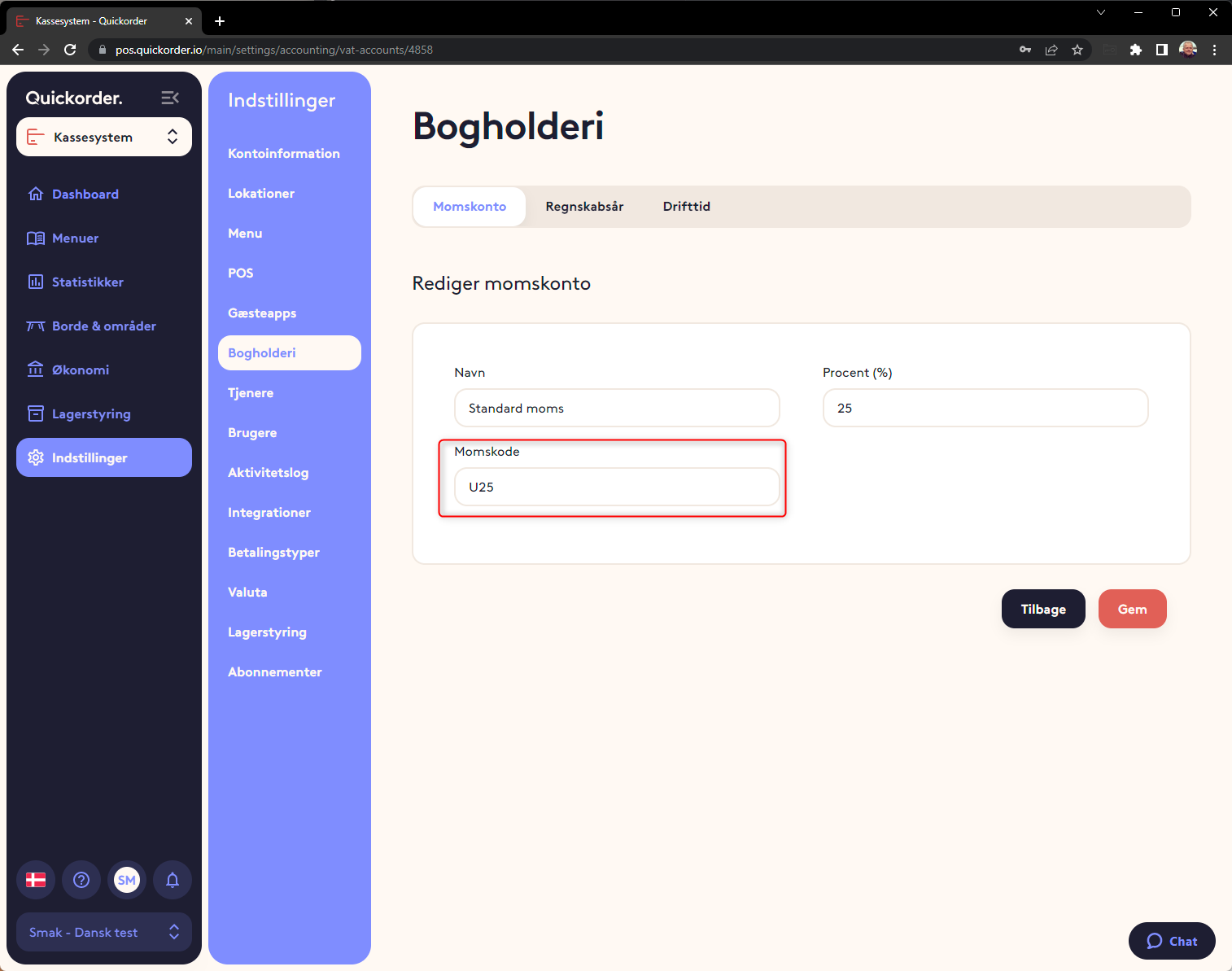
3. Payment types
An account must be entered for each payment type. Here it is important not to deposit an account with the bank directly. A payment at a card terminal must be made via an auxiliary account.
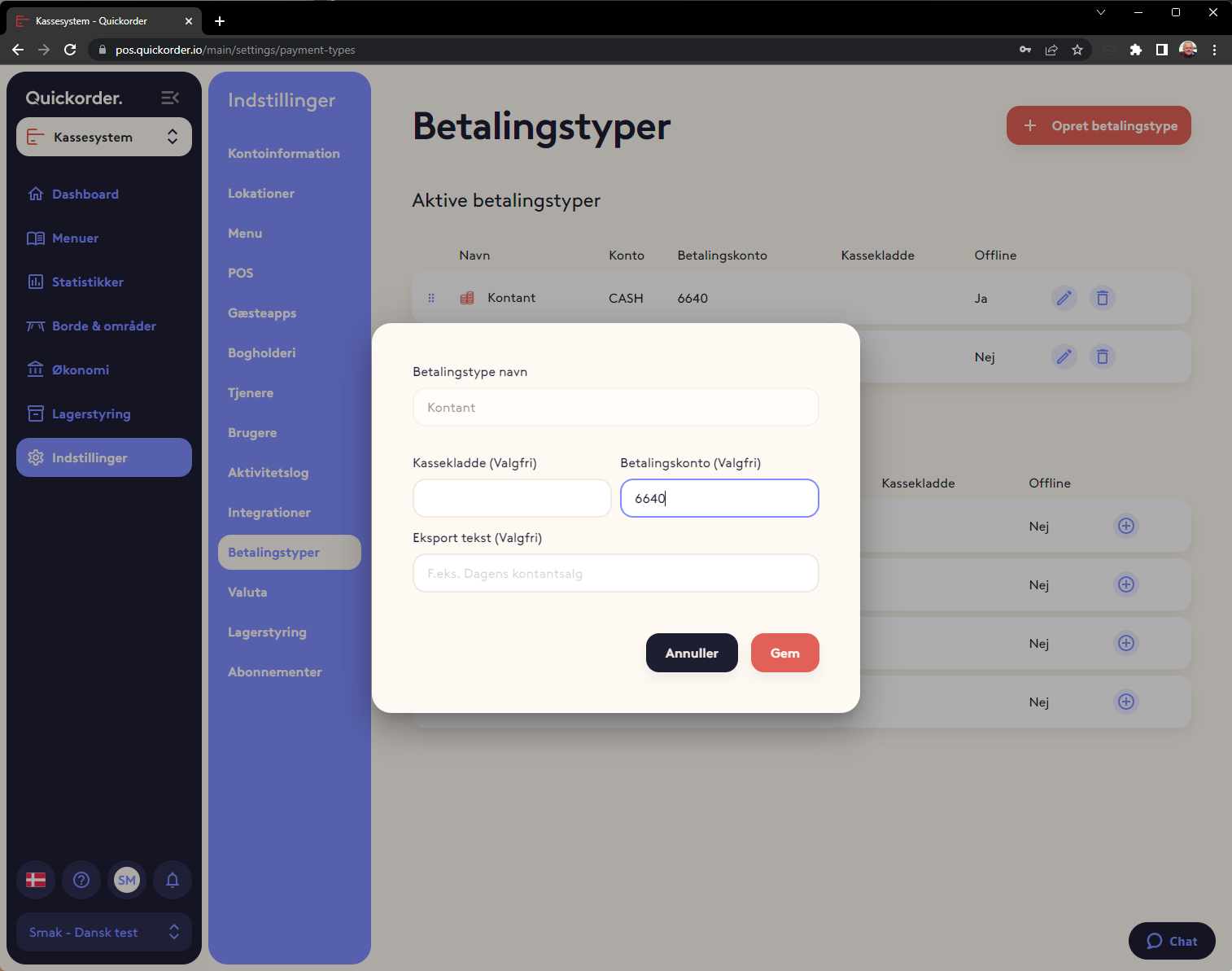
Once the 3 are set up, it is ready to export to Tripletex
3. Transfer of documents to the accounting system:
Select Finance -> Export and select a period.
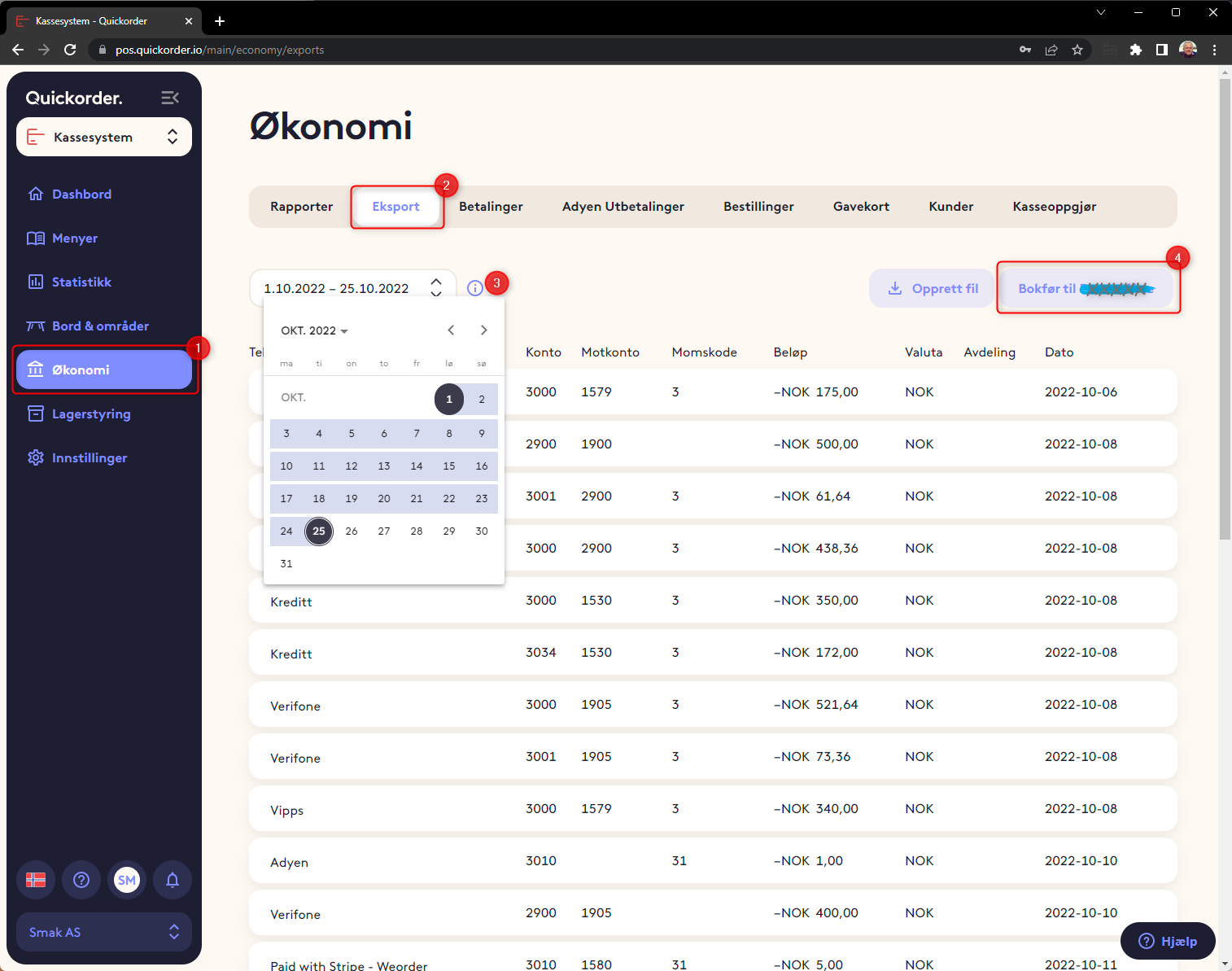
Now a display of vouchers is displayed. Then press "Send to Tripletex"
What is transferred is all daily sales
All movements at the cash register other than cash sales must be entered manually.
Tips must also be entered manually.
4. Transfer of gift card sales and turnover with gift cards.
In order for gift cards to be transferred, it is necessary to activate this
- Go to Settings -> Payment types
- Select the pencil on "Gift card" and make sure that transfer to accounts is switched on