If you experience any issues with your printer, we recommend resetting it and connecting it anew.
- Turn off your printer on the on/off button

- On the back of the printer is a small round button that says RESET. Find something sharp such as a pencil (step 1). Then take your pointy object and press the RESET button. While holding down the RESET button, press the power button on the front of the printer (step 2). Hold down the RESET button until the network icon flashes green (step 3)
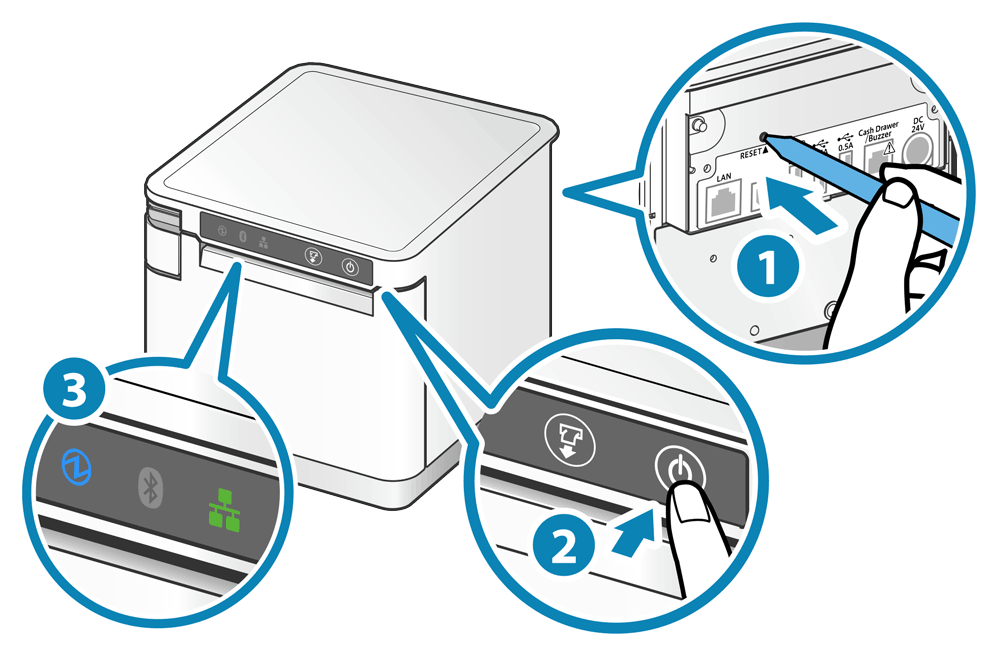
- The connection type is by default set to LAN, so if you use this connection type, then you just need to hold the receipt button until it does not flash anymore (approximately 5 seconds).
If you use Bluetooth, then click once on the receipt button, whereafter the Bluetooth symbol will blink. Press down the receipt button for 5 seconds.
The only icon that is lit now is the power button.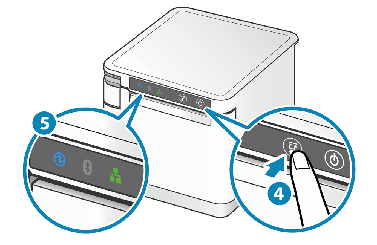
- Now, you need to remove the old connection on your iPad. To do this, follow these steps:
- Open Settings on the iPad and select Bluetooth.

- Click on the info icon next to the device you have just reset

- Click Forget this device and confirm.

- Open Settings on the iPad and select Bluetooth.
Congrats! 🤩 You have now reset your printer.
