Here you will learn how to refund a payment or part of a payment. Any payback to a customer MUST be done from the POS making sure that the POS is in sync with the payment provider.
1. Find the payment
To make refund, you first need to find the payment on the POS App.
Go to Modules and Payments. 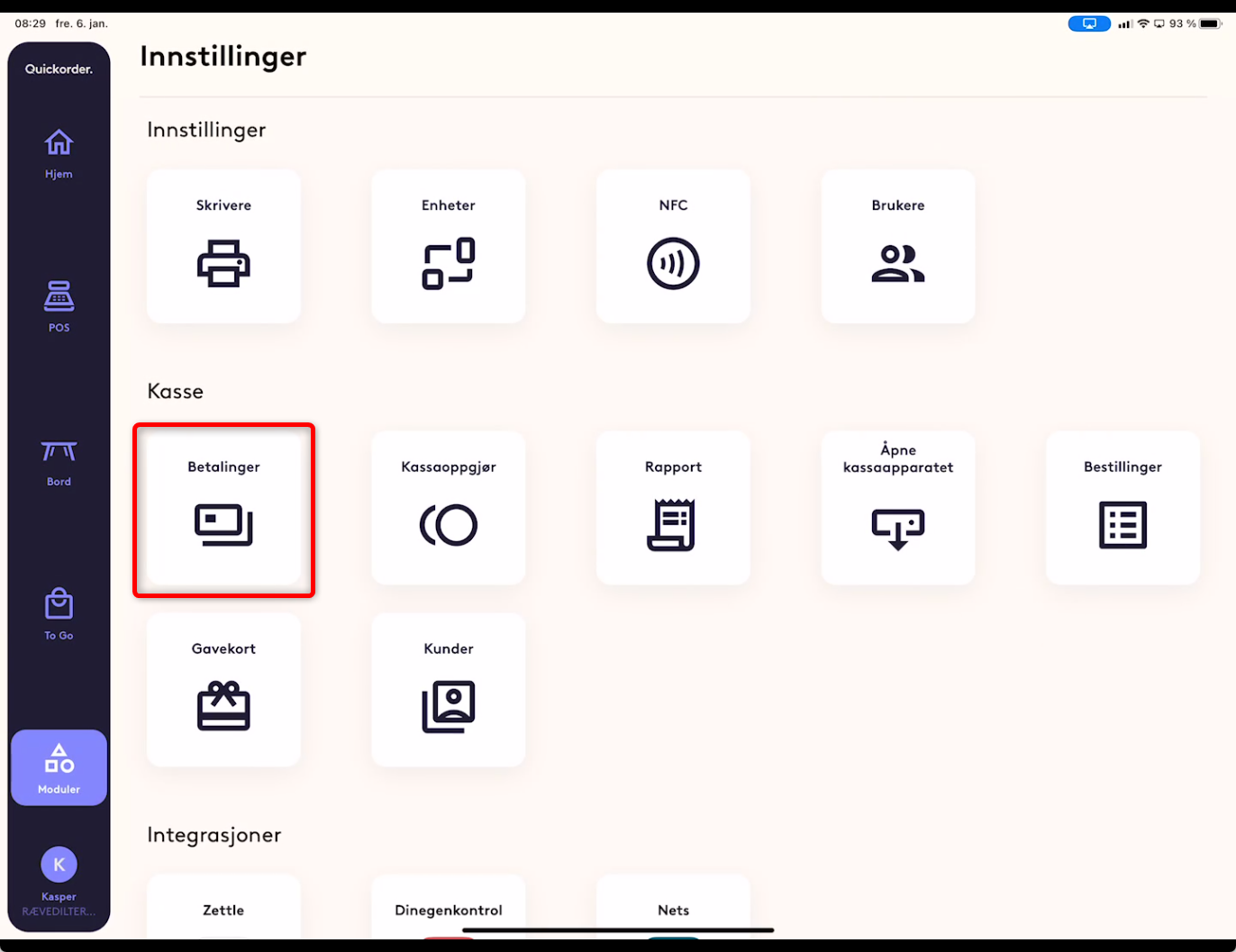
Tip: You can go directly to modules by using the shortcut funktion.
Place your finger outside the left side of the screen and move your finger into the screen by moving to the right.
Click the "Payment" button.
Here the newest payment will always be on top.
If you need to find an older payment you can search for it or find the day that it was done.
2. Make the refund
When the payment has been found, then click anywhere on the line of the payment
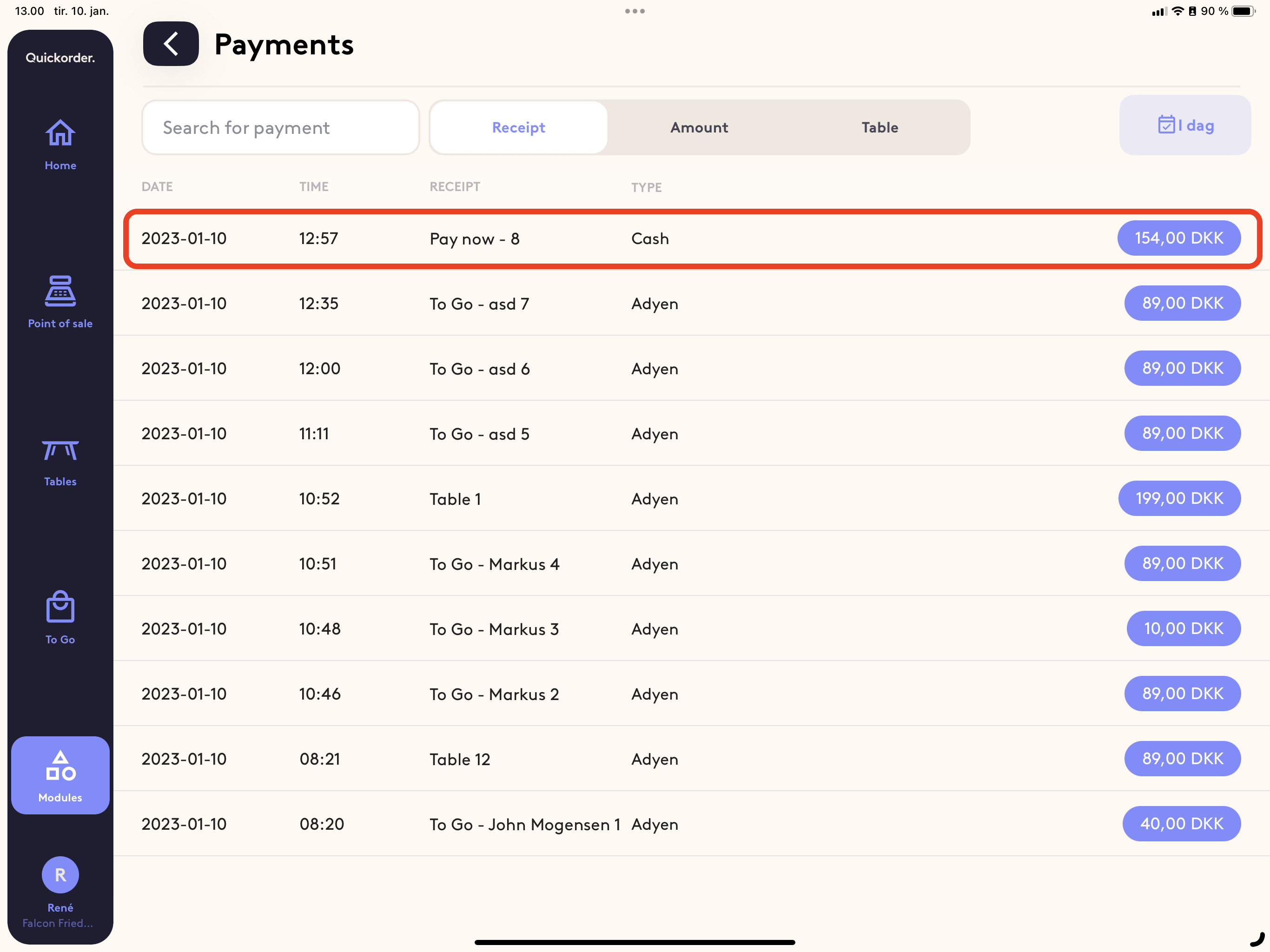
Choose "Edit" -> "Refund of payment" -> Now simply select the items you want to refund and approve.
There you have it! Now the refund is almost done.
There will be printed 2x receipts for this action. One for the customer and one for you.
Tip: Make it a rule that the copy you keep must be signed by the customer with name and telephone number.
3. Paying the customer back
If the payment was taken by an integrated payment type (Nets, Zettle, Stripe or Adyen) Then the payback will happen automatically. Making sure that the POS is in sync with the payment provider.
Nets: Here you will need the card of the customer (or any card) to transfer the payment back to.
Zettle: Will automatically transfer the money back to the card it was paid with.
Adyen: Will automatically transfer the money back to the card (Or mobile payment) it was paid with.
Stripe: Will automatically transfer the money back to the card (Or mobile payment) it was paid with.
Cash or any other manually payment: If the payment was taken manually (Cash or any other manual payment type) Then the money needs to be paid back manually.
Cash refund on an earlier date: Be aware that if you make a cash refund on an earlier date and give the customer cash back. Then the cash count needs to be regulated manually. Open the cash count and choose the "Cash out" funktion.
