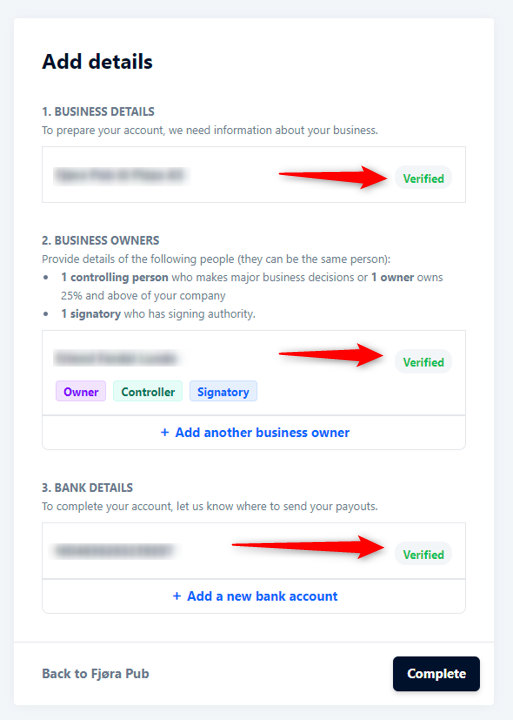In order to receive payments, it is necessary to have your business verified and add an account number to get payments.
Table of contents
1. Introduction
Quickorder Pay is build in corporation with a Bank called Adyen.
Adyen is used to handle online payments from Vipps, MobilePay, Visa and Mastercard in the online ordering solutions and Quickorder Pay terminals.
An Adyen account is activated when you either activate Quickorder guest facing apps or are using Quickorder Pay on terminals. Payments will work immediately. Now to the important part. To get the money paid by your guests your Adyen account must be KYC verified.
KYC stands for "Know Your Customer"
There are 3 things that need to be verified:
- The business. Name, address, organization no.
- Controller, signatory and owner . All 3 functions must also be filled in. Even if there are several people.
- Bank and account number. (EBAN)
Documents
You must find 3 documents for the verification.
1. Copy of the company's registration.
If you do not have the registration on a PDF, then the easiest thing is to go to brreg.no or virk.dk on a PC (not from a mobile phone) and search for your business.
(See the guides in Norwegian or Danish to see how to get the information)
2. Copy of passport or driver's license.
Take a photo with your mobile phone. It must be clear, in color and it cannot be distorted. Remember to take a photo of both the front and back if it is the driver's license you are using.
We most often see these errors with taking pictures of ID
- The ID is turning the wrong way
- The ID does not contain the full passport or driverslicens.
3. Copy of bank information.
For Adyen to verify that the account number you entered is actually yours you must provide proof.
The easiest way to do this is to:
- Log in to your online bank on a laptop (NOT MOBILE PHONE!)
- Locate your account details page (where Logo (1), account number (2), Name of your business (3). (see example below)
- Make sure you can see the date (4) somewhere on your screen.
- Take a screenshot of your full desktop including the time on your computer
- Windows key + Print Screen key: (Windows). The image should be in a screenshots folder under Pictures
- Press and hold Shift, Command, and 3 keys together. This will capture the entire screen. The image is saved to your desktop.
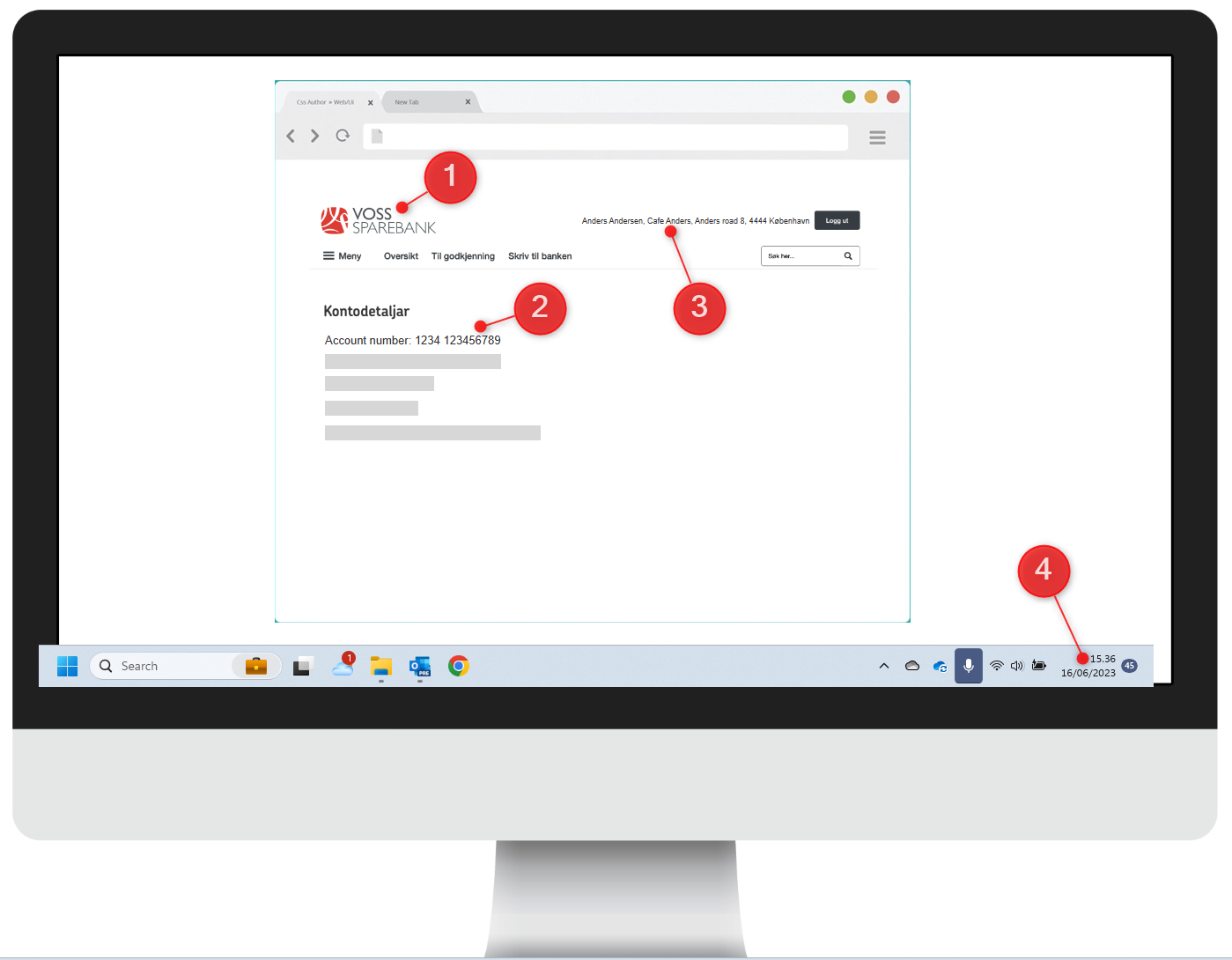
Enter information on Quickorder Pay
Log in to the backoffice and go to:
Settings (1) -> Integrations (2) and click on Verification Proces (3) under Quickorder Pay
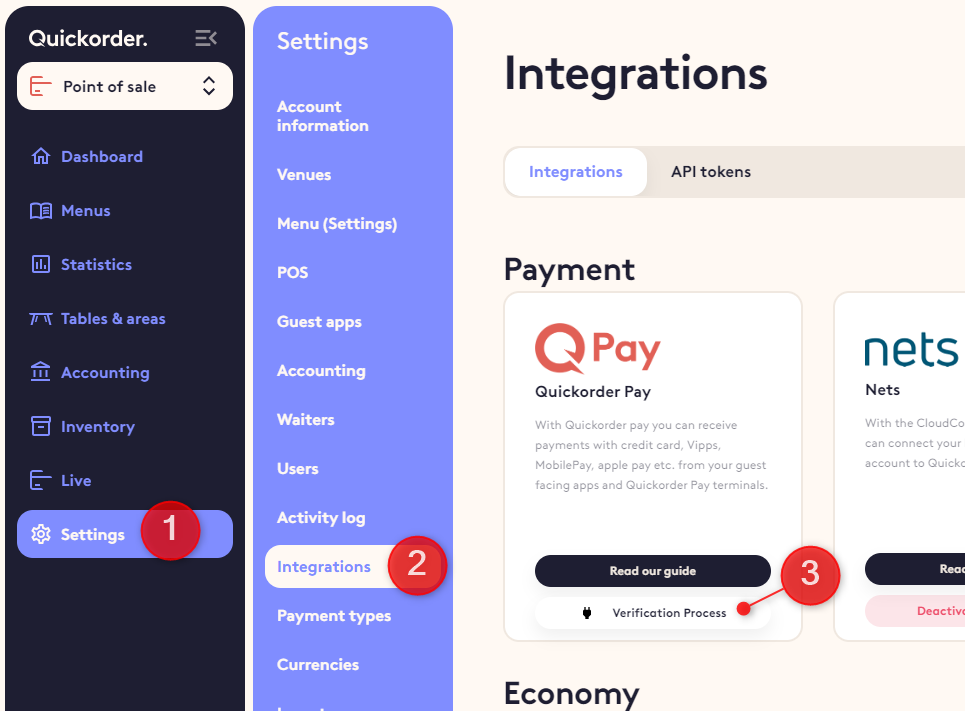
This page will then open. Here you enter information.
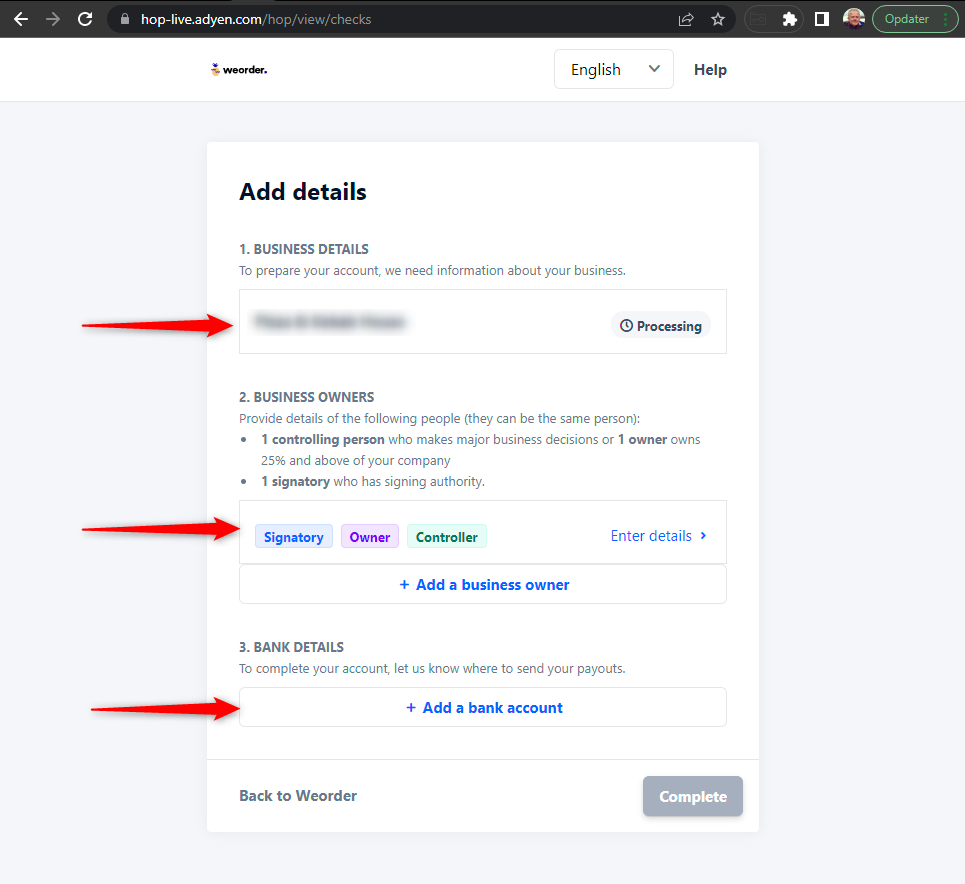
Fill in what you know. You can always come back and fill in more information.
We often see these errors that causes the verification to fail
- All 3 business owners (controlling, owner and signatory) MUST be filled in. (They can be the same person)
When data is filled in and documents are uploaded, it will take some time for the system to verify it. Just give it some time.
If information is correct and documents contain the information described, it will be verified. But if you don't succeed, get in touch. Then we write to Adyen and get help.
This is what it will look like when the Adyen account is verified