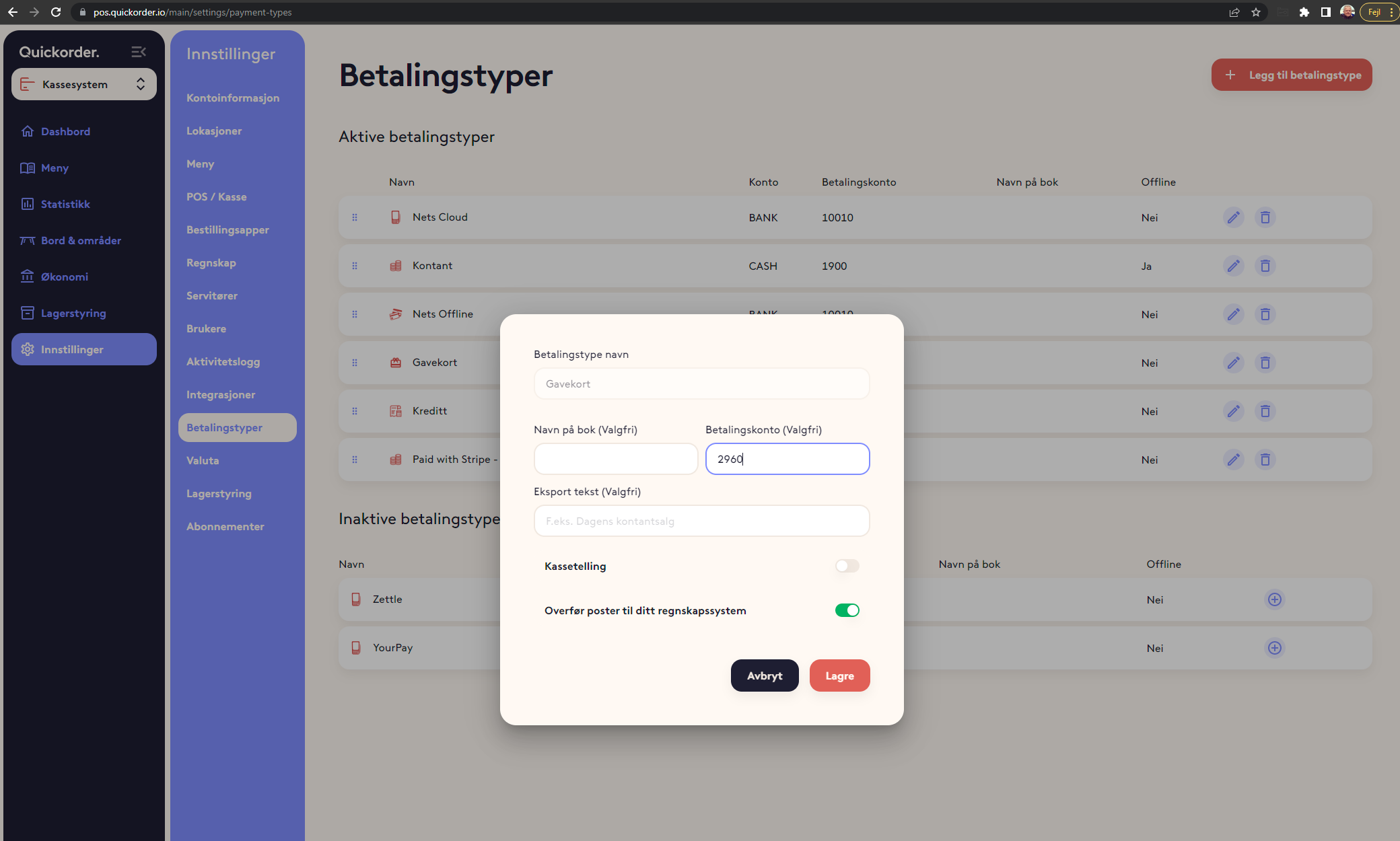Here are instructions on how to connect Fiken accounting with Quickorder POS
Table of contents
1. Establish connection
2. Setup in Quickorder
3. Transfer of vouchers to the accounting system:
4. Transfer of gift card sales and turnover with gift cards.
1. Establish connection
Before you start the integration, you must have activated the API module at Fiken. This is activated under "Company" - "Subscription / Module" . Figs take a month. cost for this module (99 NOK/month as of 15/12/2020) - check out fiken.no/prisliste for the current price.
Once the agreement has been approved, it is ready to connect Quickorder and Fiken together.
NOTE: If you have muliple venues, then remember to activate that the API has access.
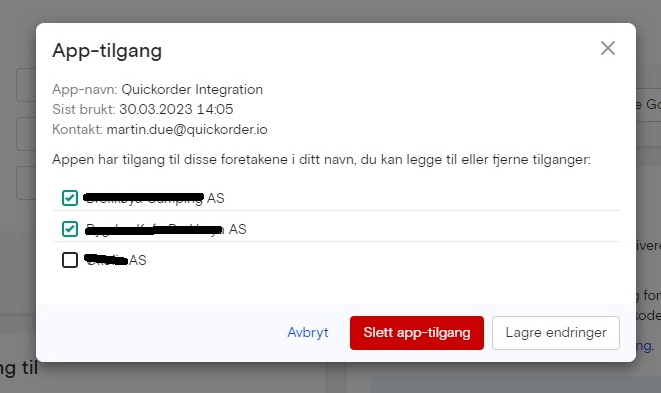
The next step is to connect Quickorder and Fiken together. This is done in the Quickorder back office under Settings -> Integrations.
Press "Connect"
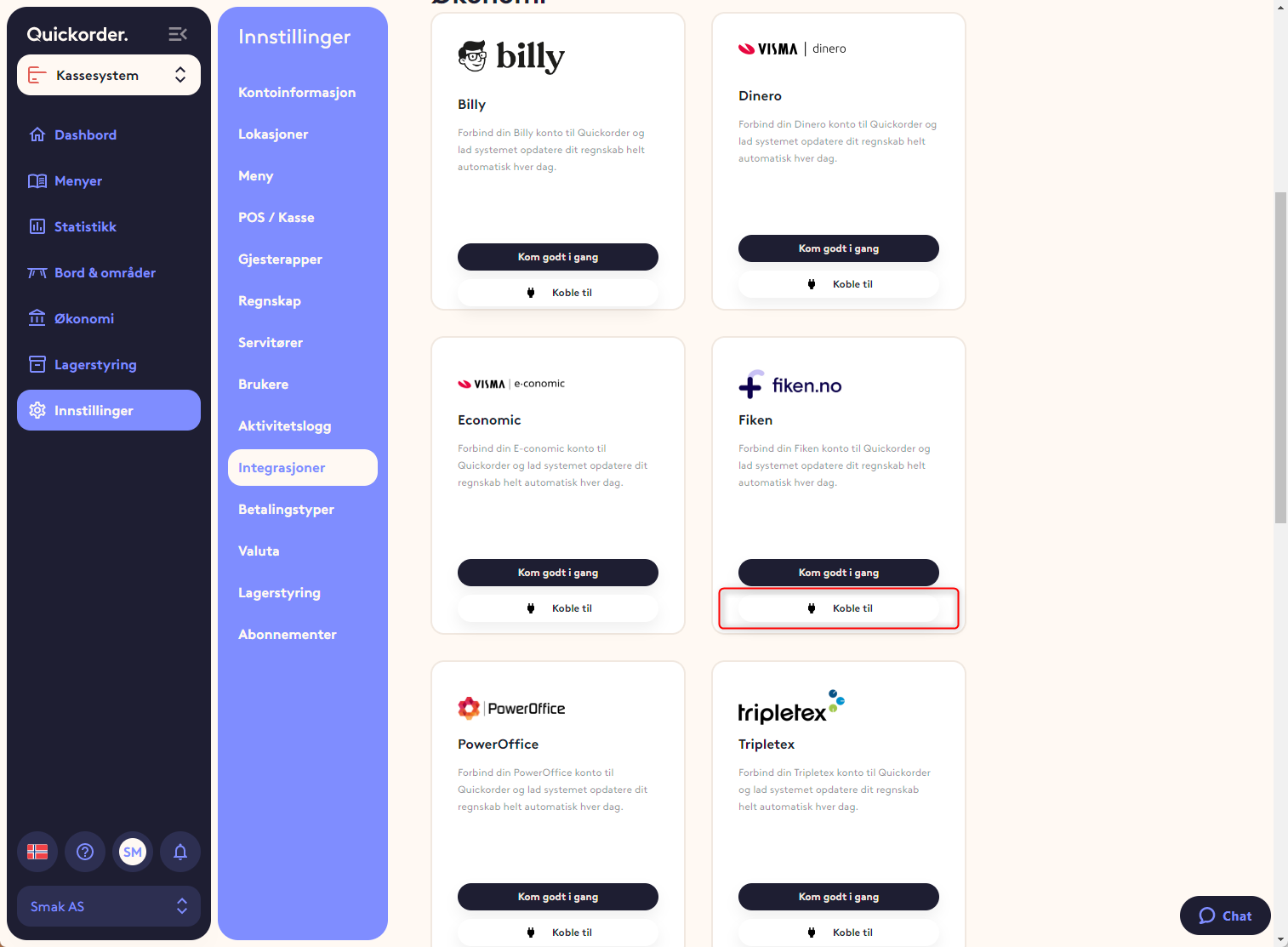
You will then have to log in to Fiken (if you are not already there) and you will get this image:
Press "Approve"
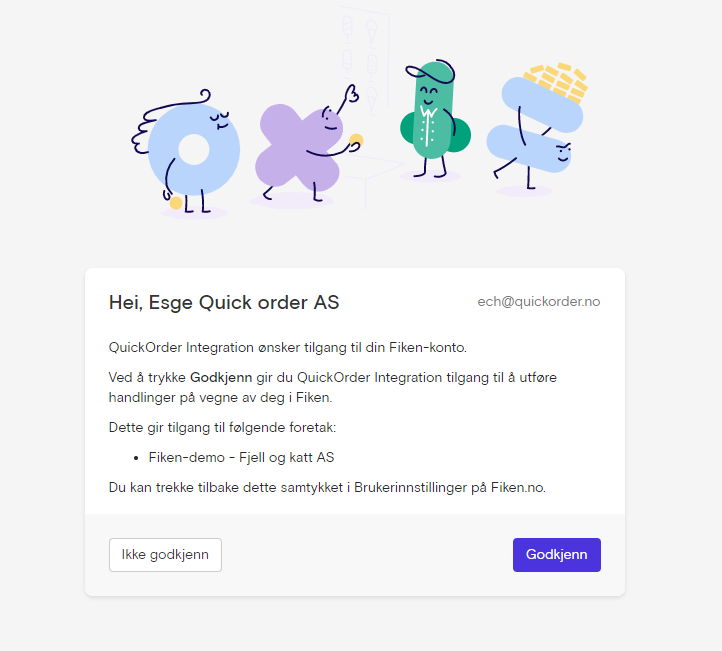
The 2 systems are then connected.
Now you have to open the integration with the 3 dots. Here you select a company.
And here you can decide whether you want to transfer daily and automatically. We recommend that you only set this option after a successful manual transfer.
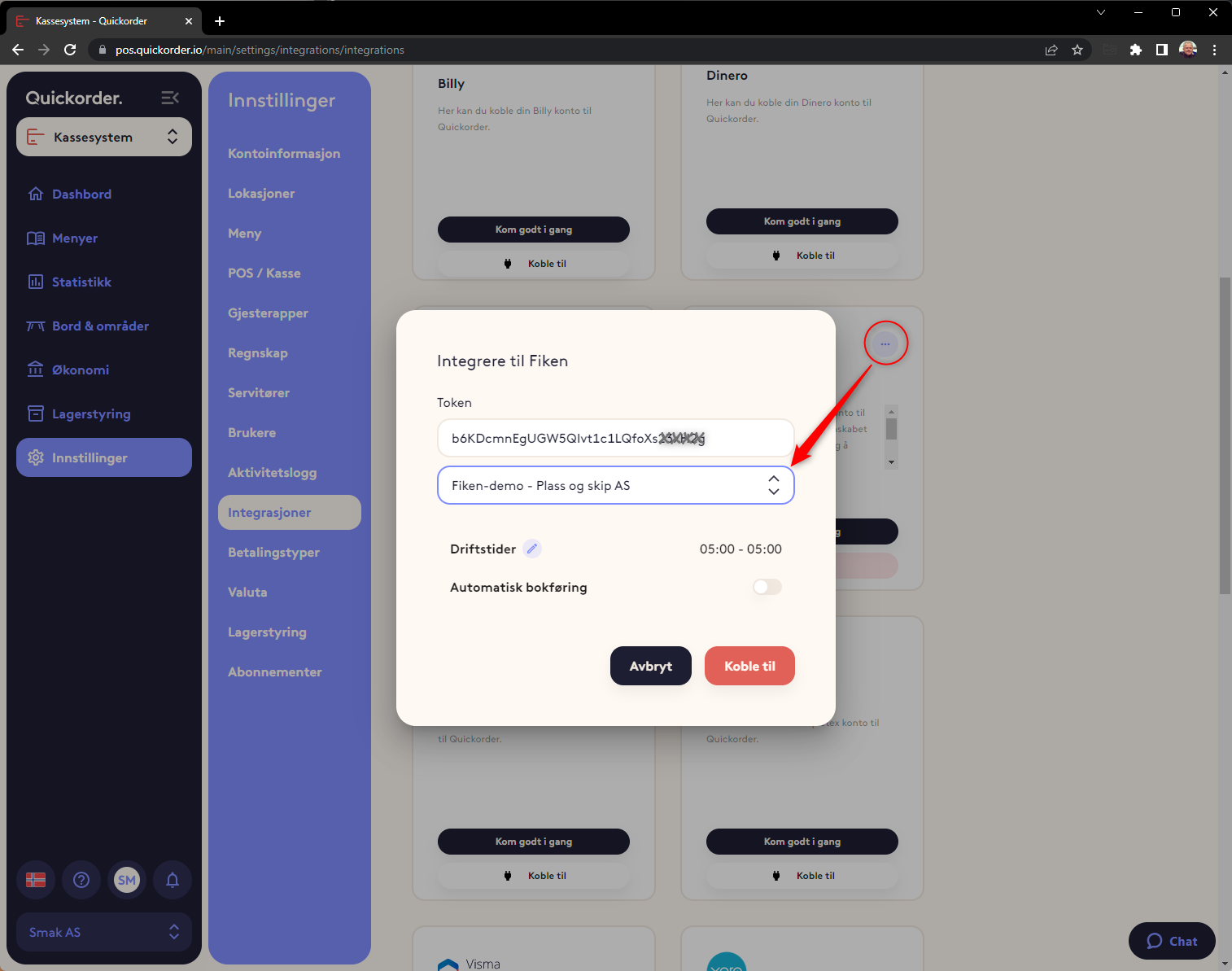
2. Setup in Quickorder
There are generally 3 places where the account number or VAT code must be linked under settings in Quickorder. It is:
- Menu -> Product types (Sales accounts are entered here. Typically the 3000 series)
- Accounting (Enter VAT codes here)
- Payment types (The account for the various payment types is entered here)
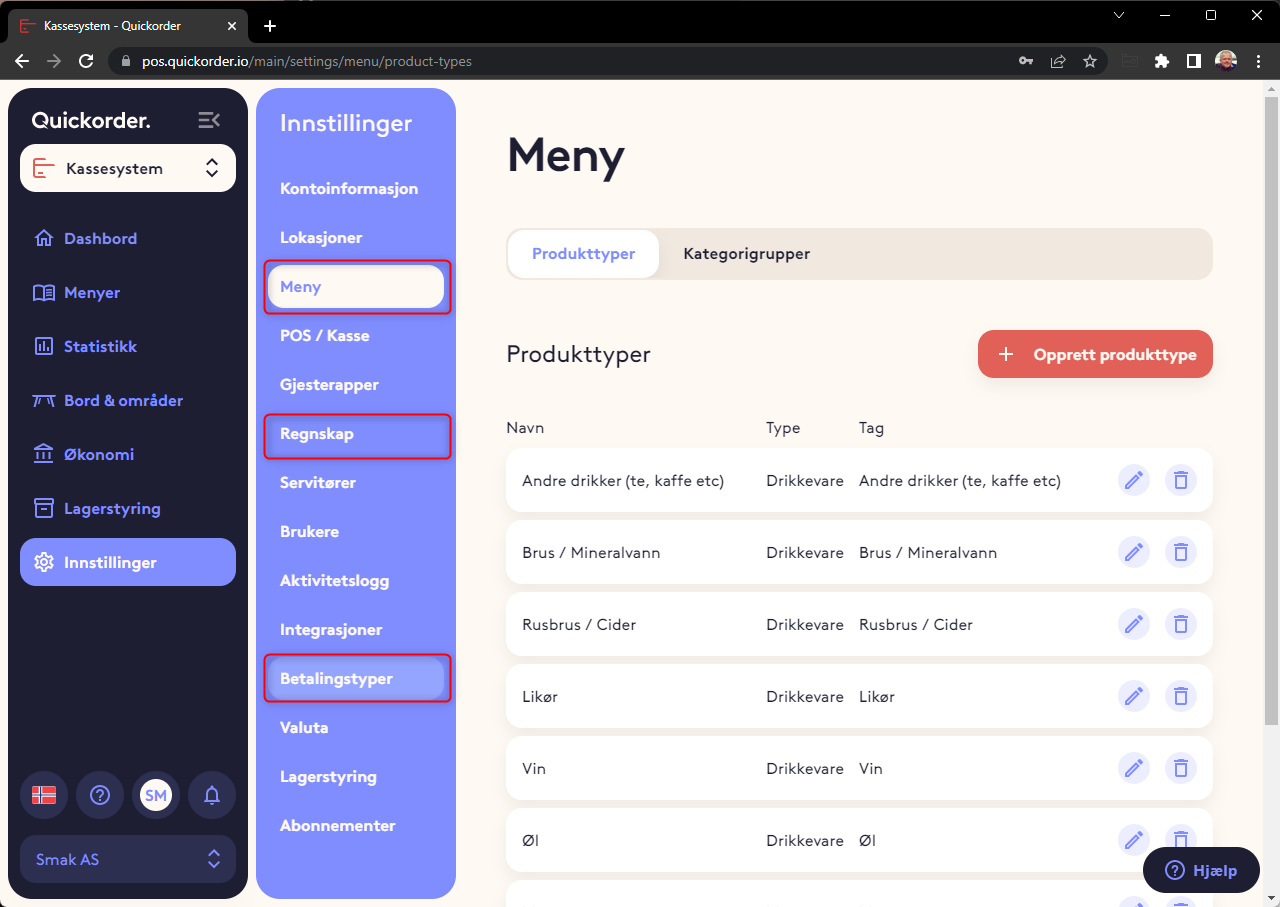
1. Menu - Product types.
For each product type, the correct account for the sale must be assigned. One for turnover with normal VAT and one for turnover with reduced (takeaway) VAT.
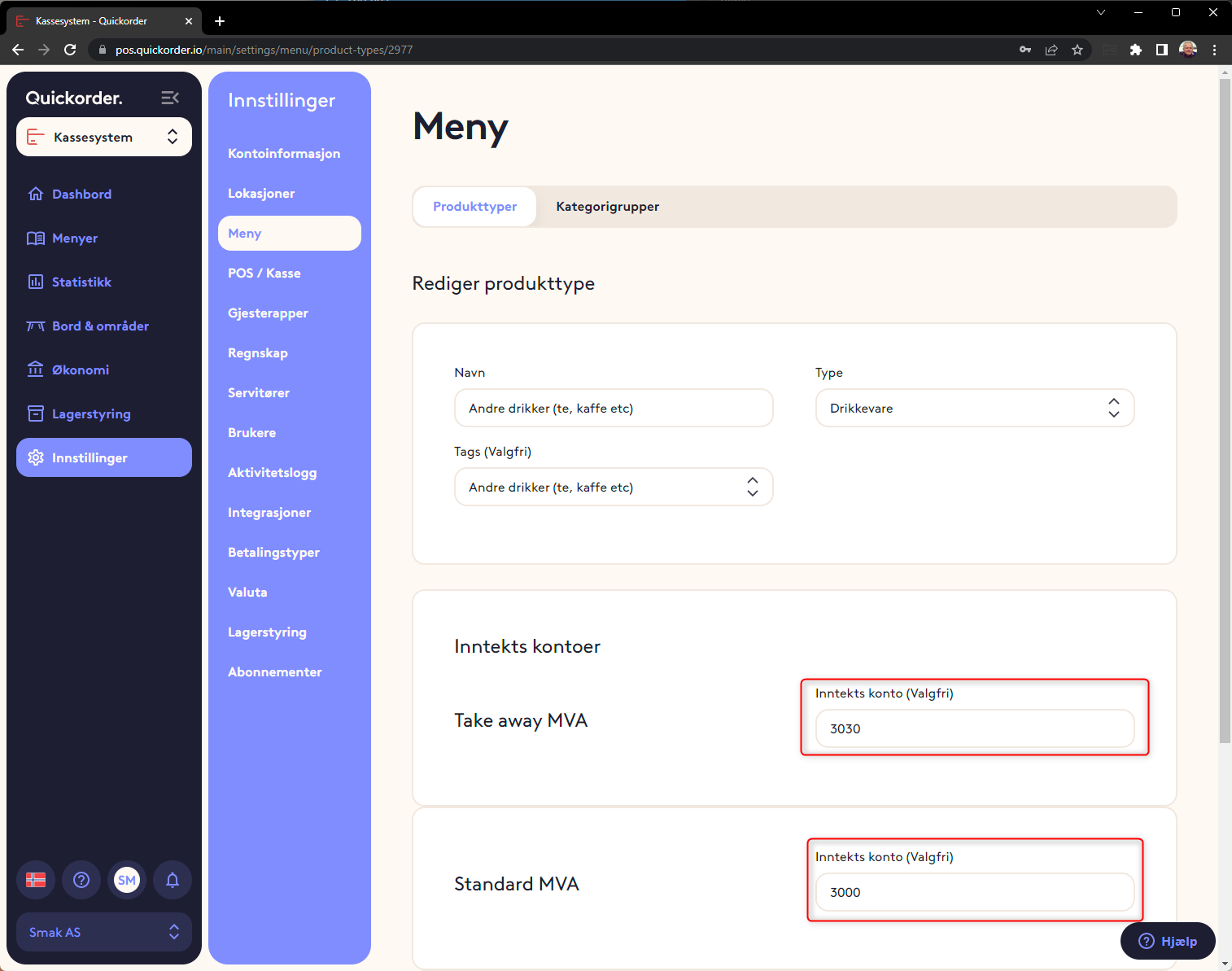
2. Accounting - VAT codes
A VAT code must be entered for each VAT account
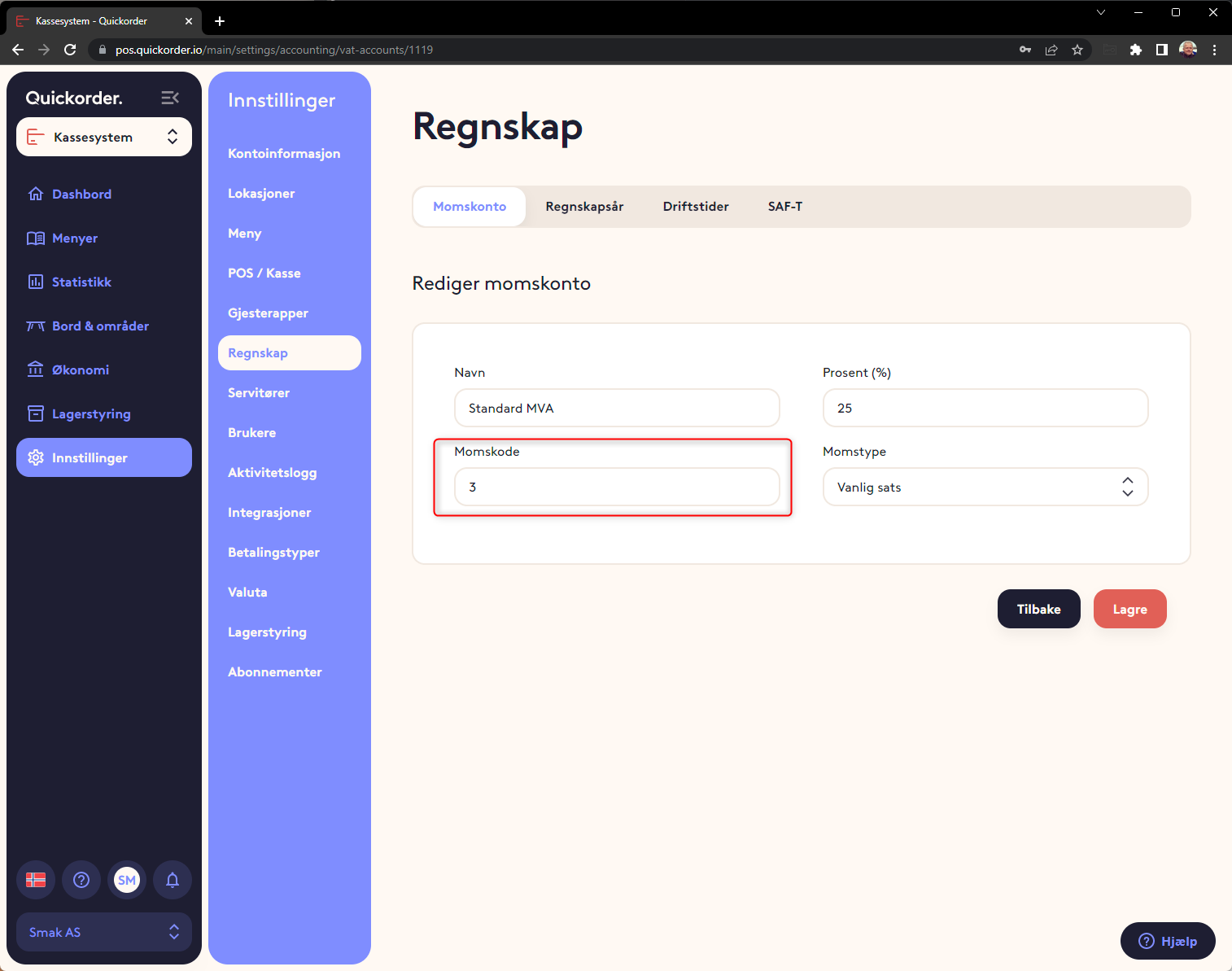
3. Payment types
An account must be entered for each payment type. Here it is important not to deposit an account for the bank directly. A payment at a card terminal must be made via an auxiliary account. Typical in the 15xx series. 1900 is usually cash.
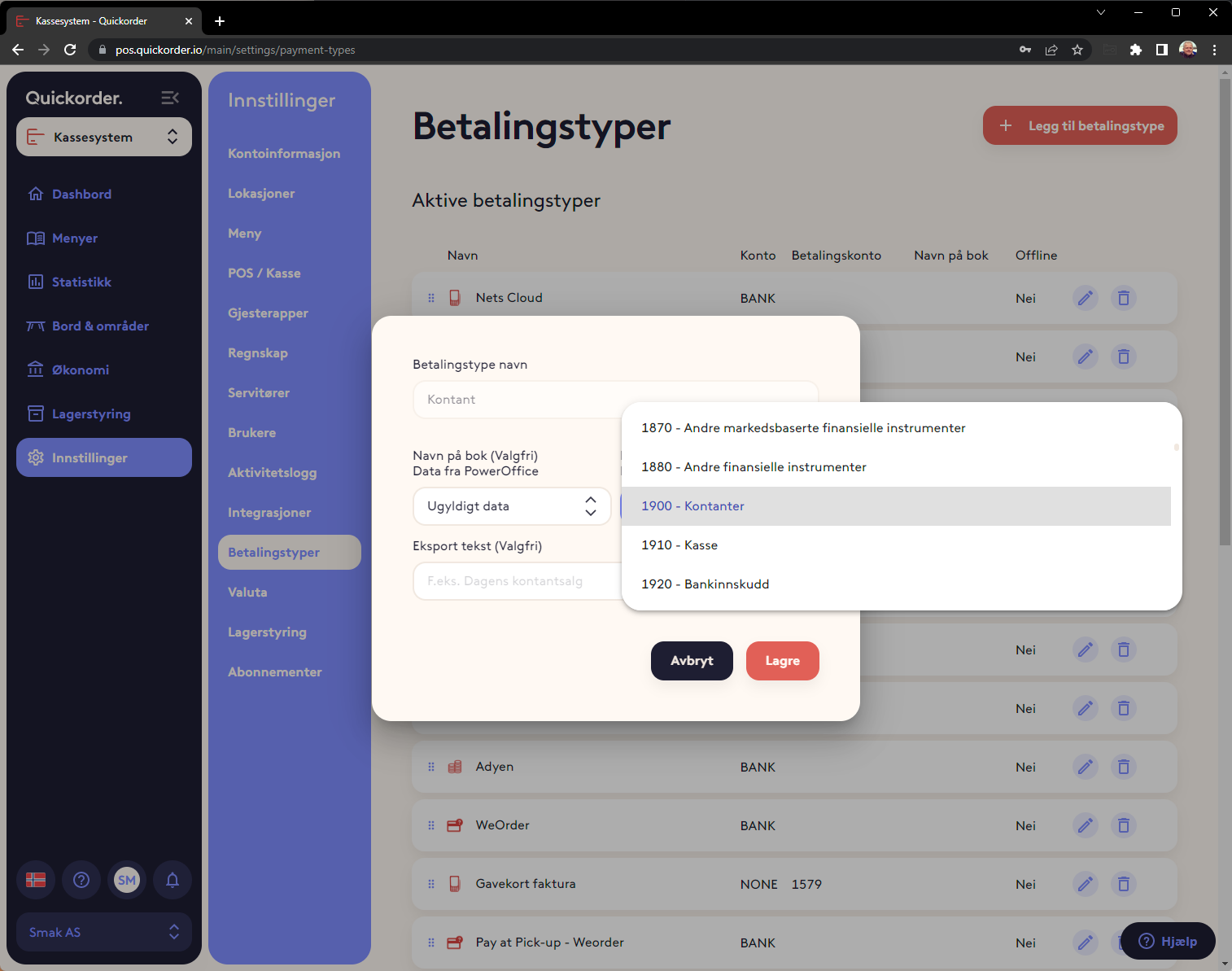
When the 3 are set up, it is ready to export to Fiken
3. Transfer of vouchers to the accounting system:
Select Finance -> Export and select a period.

Now a display of vouchers will appear. Then press "Post to Fiken"
What is transferred is all daily sales
All movements at the cash register other than cash sales must be entered manually.
Tips must also be entered manually.
4. Transfer of gift card sales and turnover with gift cards.
In order for gift cards to be transferred, it is necessary to activate this
- Go to Settings -> Payment types
- Select the pencil on "Gift card" and make sure that transfer to accounting is switched on