With the Weorder integration, you get an integrated takeaway solution and the option for customers to order via a QR code with their own phone.
Note: We also have online systems directly in Quickorder. If you plan to start with your own App for QR codes on tables and/or takeaway. Therefore, consider starting up on the App system in Quickorder. Call us to learn more about the differences between the two systems.
- Open your internet browser and log in to the back office via pos.quickorder.io
- Tap Settings > Integrations > Connect at Weorder
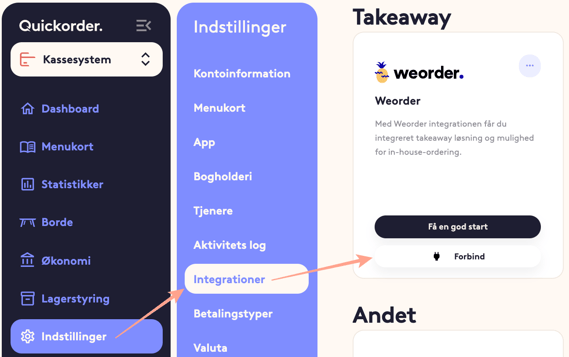
- Now you will be greeted by a login page, where you must use your Weorder user information to connect the two systems. If you do not already have a Weorder account, you must create one

- Once you have entered your user information, you will be asked to select the account with Weorder that you wish to connect to Quickorder POS. You find your account by writing in the text field and selecting it in the list view
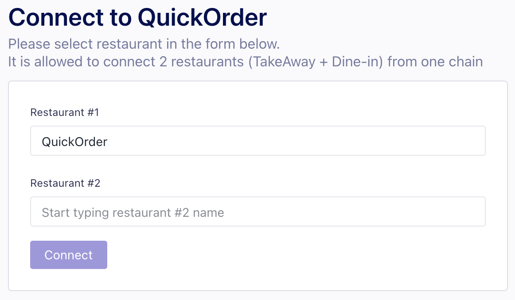
- Now you have found the account that you want to connect to Quickorder POS. Now you just have to press Connect and then you will be sent back to the Quickorder back office where you can see that the integration is now activated
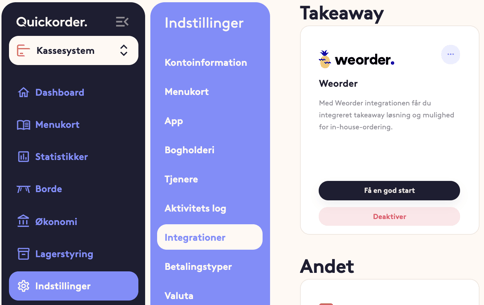
Congratulations! The integration to Weorder is now activated! 🤩
Quickorder POS is now synchronizing with Weorder, which means that the following data is continuously being synchronized with Weorder:
- Tables
- Menu
- Categories
- Products (incl. option groups and options)
- Dine-in orders from Weorder to Quickorder POS
NOTE:
There are 3 important things you need to know before you start using the WeOrder integration:
- If you have an active integration for your accounting program, you must update the cash journal and payment account for the new payment types from Weorder
- Only the tables whose names contain numbers can be recognized at Weorder. This means that, for example, names such as: "Table 1", "Inde 23", "Stuen - 2" cannot be used with Weorder. Table names like "1", "43", "2391" work as they should
- Changes made from the Quickorder POS app are not automatically synchronized with Weorder. This means that if you make changes from the Quickorder POS app, you must go under integrations and press sync at Weorder integration
