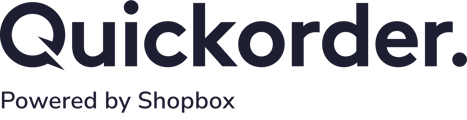Cash counting is a tool to keep track of incoming and outgoing money as well as making sure that what you received on your payment terminal is also the amount that should have been received, if you do not have an integrated terminal.
Overview:
1. Create Register
2. Open Register
3. Close Register
4. Transactions
5. Overview
1. Create Register
If you haven't already created a register, then this is the first thing to do. If you have two iPads, which have separate cash drawers, then you can create more registers.
- In the Quickorder POS app, go to Modules > Cash counting
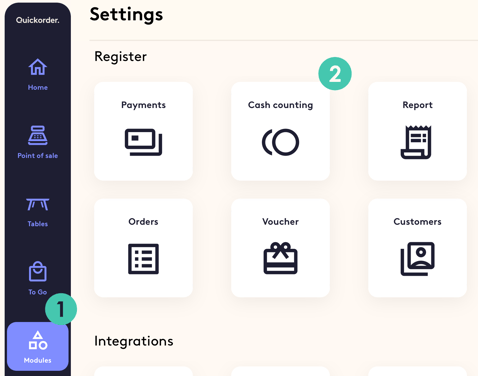
- Click on New register
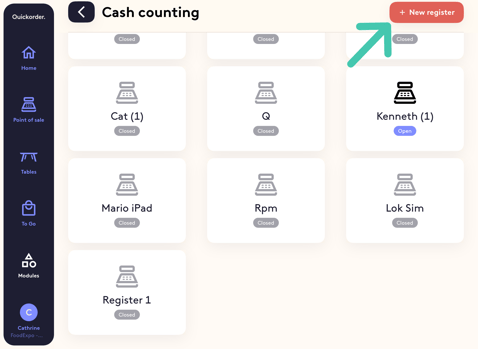
- Select a name for it and press Save changes
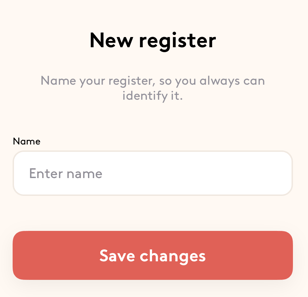
2. Open Register
- Click on the register which you want to open
- Choose Open register
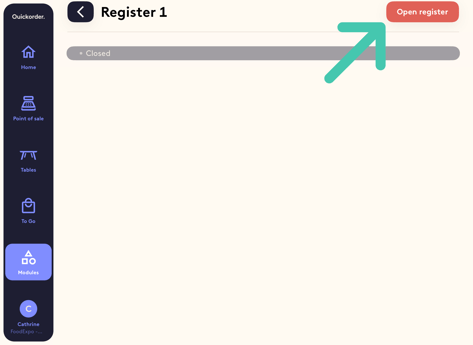
- Enter your cash balance
- If you have it on Type, then you can manually enter the balance
- If you change it to Count, then you can find your balance by counting each coin/banknote
- If you click on the button with a green square around, then you can add a note and then click Save note
- Click Next
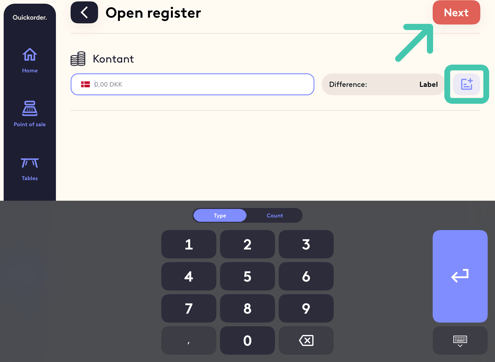
- Your register is now opened, click Next again
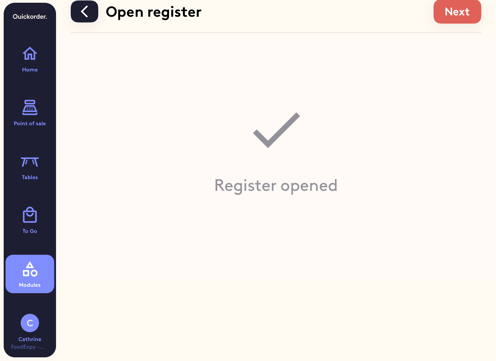
3. Close Register
The amount of payment types you have here depends on how many payment types you have chosen to include in your cash counting. Read more here.
- Select the register which you need to close in the overview
- Click Close register
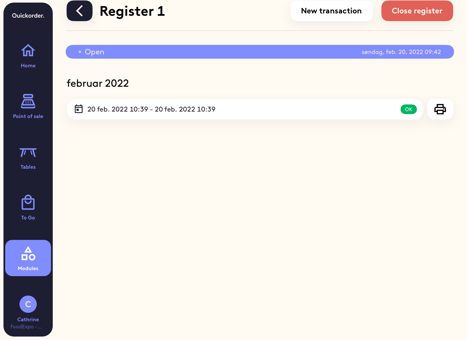
- You know see the payment types which you have chosen to include in your cash counting. At the right hand side, you can see the difference. At Deposited you note the amount of cash which you are taking from the drawer to put in your safe/bank
- Click Next
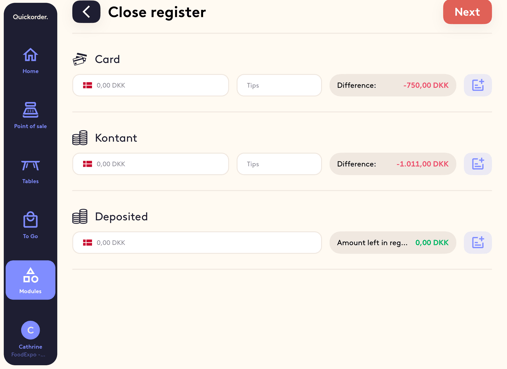
- The register is now closed. If you want to Print balance you can click on that before pressing Next
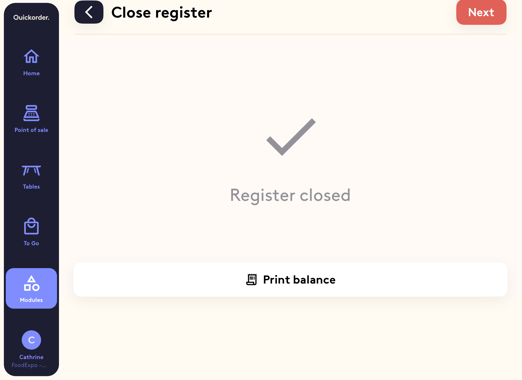
4. Transactions
If you have a cash transaction either in or out of the register during the day, then you can quickly register it.
- Click New transaction
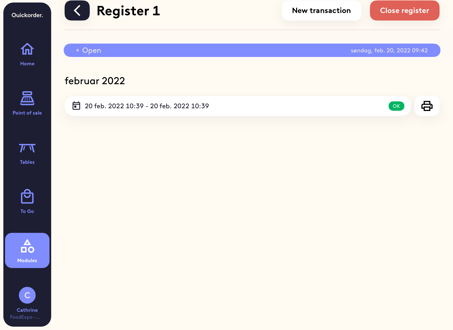
- Select whether it is Incoming money or Outgoing money
- Enter the amount, and, if necessary, add a note
- Click Create transaction
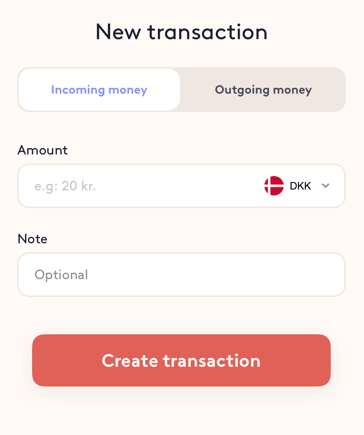
5. Overview
Previous cash counts can be seen in the overview, but you cannot edit them.
When you open a cash count then you will get the image below.
If you click on a specific payment type more information will appear.
If you click on the three horizontal dots, you can print out the balance.
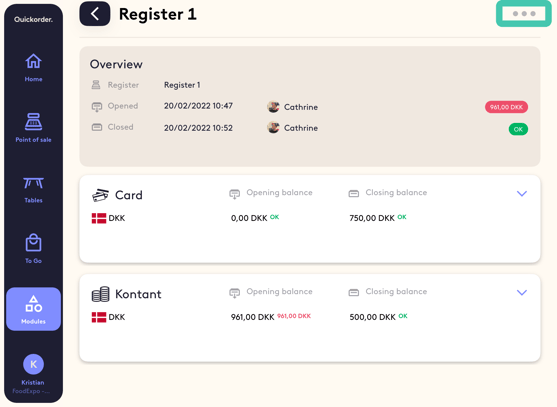
Congrats! You have now learned how to do a cash count in Quickorder POS! 🤩