You choose what payment types you want to use. We support anything from cash to credit card and mobilepay. OBS: If you edit a payment type, you need to synchronize or close down and reopen the Quickorder POS app in order to update the changes.
Overview:
1. Setup of Payment Types
2. Create a New Payment Type
3. Edit a Payment Type
1. Setup of Payment Types
- Go to pos.quickorder.io and log in
- Select Settings > Payment types
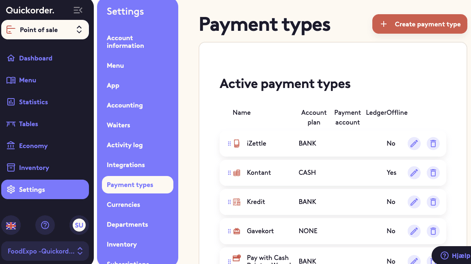
You now have the following options:
- You can choose from the pre-created payment types at the bottom of the page under Inactive payment types. If you click on +, the payment type will appear under Active payment types
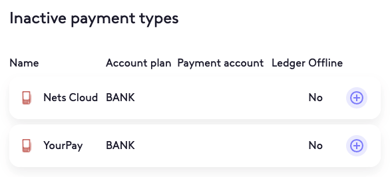
- You can create your own payment type(s) by clicking on Create payment type (See instructions in step 2)
- You can edit a payment type by pressing the pencil next to an active payment type
- You can make a payment type inactive by tapping the cross next to an active payment type
- You can change the order of the payment types by dragging the three dots and thus decide which payment type should be at the top. The ones you use the most are beneficial to have at the top, so they are quick to click on when taking a payment on the iPad
2. Create a New Payment Type
If you do not find a payment type that fits your needs, you can create your own payment type.
- Click on Create payment type
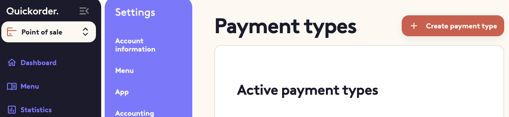
- Choose the Payment type name
- Choose which Type of transaction it is (Bank transaction, Cash or Other)
- Pick the Icon
- Choose whether this payment type is usable, when the system is Offline
- Under Open cash drawer, select whether the cash drawer should open, when this transaction type is selected
- Ledger, Payment account and Export text need to be filled out, if you have integrated with an economy system
- Under Cash counting enabled, select whether this payment type needs to be a part of the daily cash counting
- Press Create
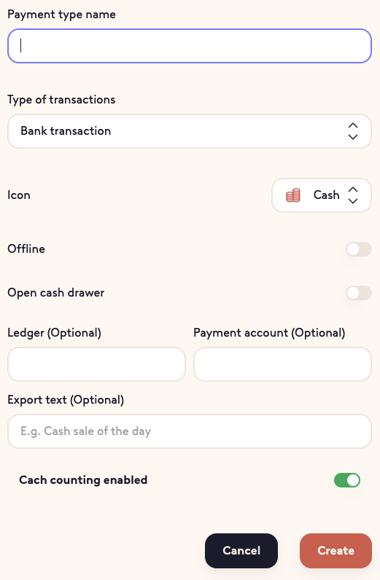
3. Edit a Payment Type
- Click on the little pen next to the payment type which you wish to edit
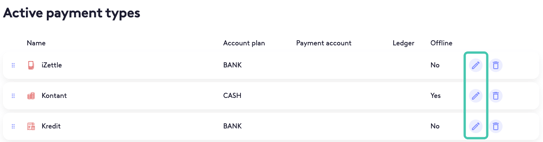
- The below image will now pop up. Here, you can edit the payment type name, fill out the economy information and/or enable cash counting for the payment type
- Click on Safe
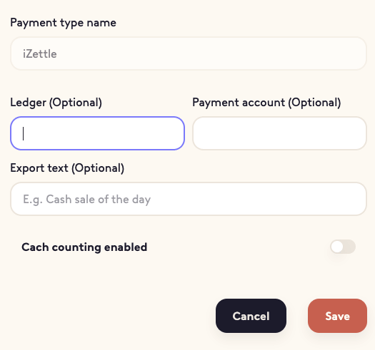
Congrats! You have now set up your payment types! 🤩
