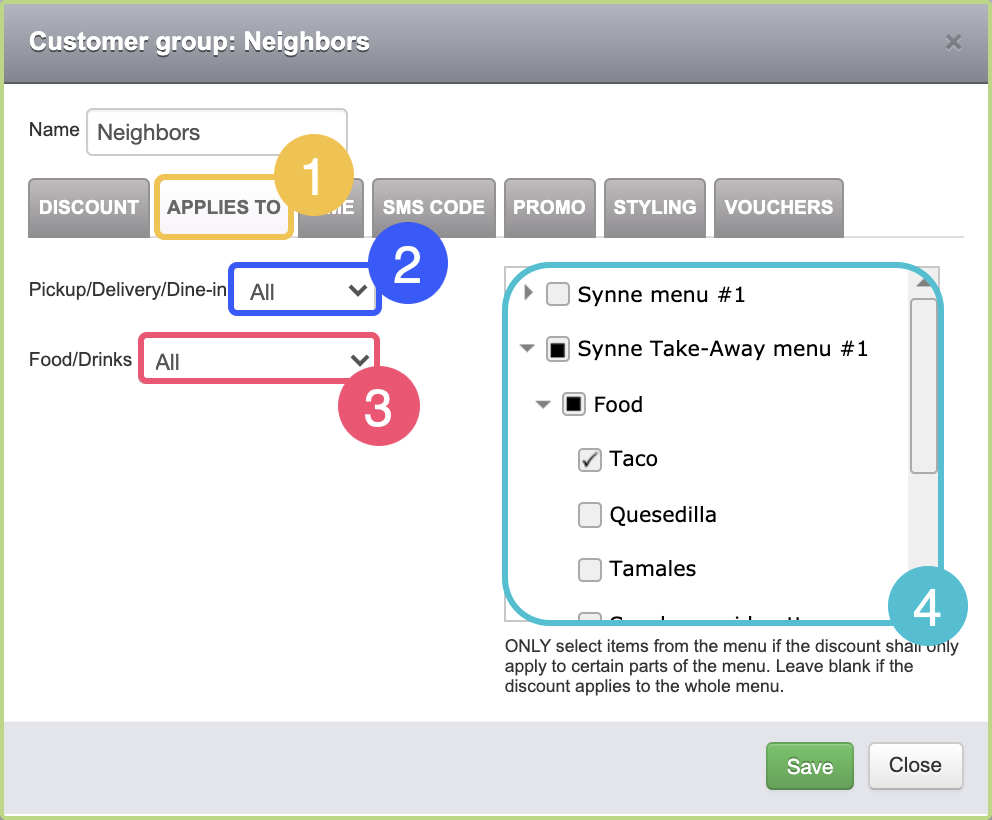Table of contents:
1. Add a discount to a customer group
First, you need to set up a customer group.
Once your group is added, follow these simple steps:
- Go to Loyalty > Customer groups
- Click Edit
- Set the discount percentage
- Check the box if it's a one-time discount
- If you have more than one restaurant, decide if the discount applies to the chain or only to the restaurant you are logged in to.
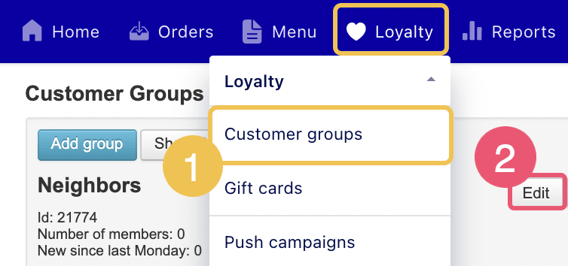
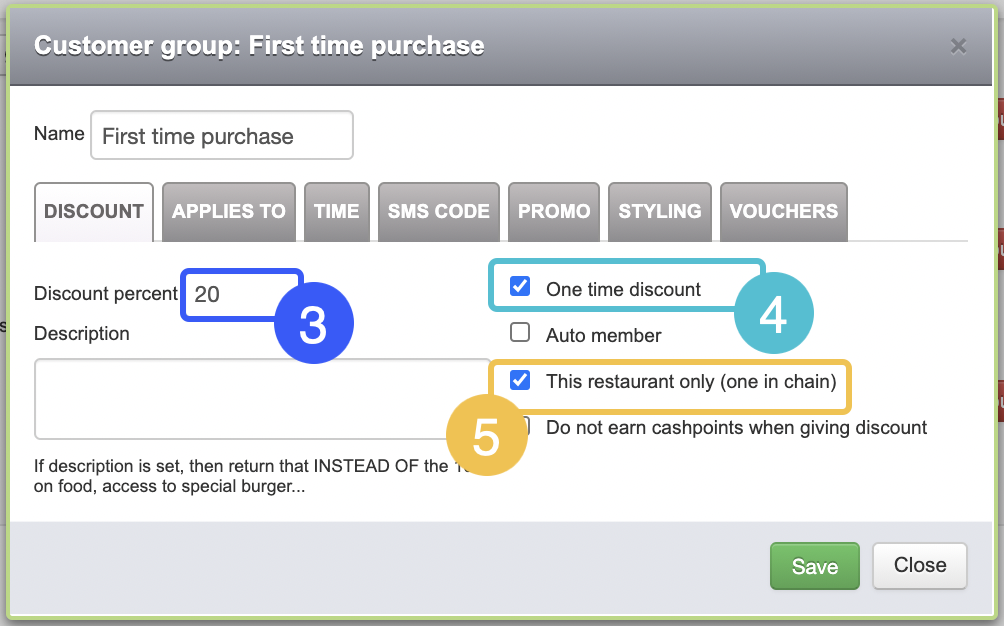
Easy right? Now let's go into the details.
2. Expiration
Do you have a holiday promotion or an expiration date on your discount?
Here's how to set it up.
- Go to Time
- Select an Expiration date
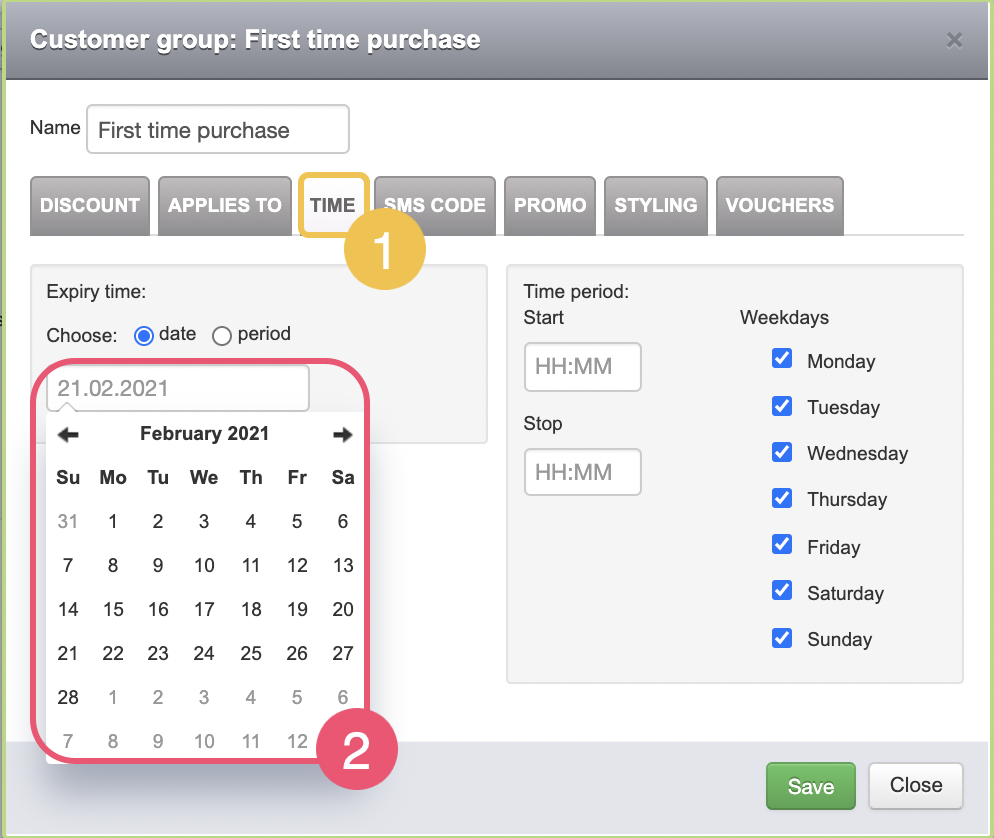
3. Time restrictions
Are you doing a lunch offer? Do you want your discount to be available only at certain times and/or days?
- Go to Time
- Select Start and Stop time (optional)
- Select days (optional)
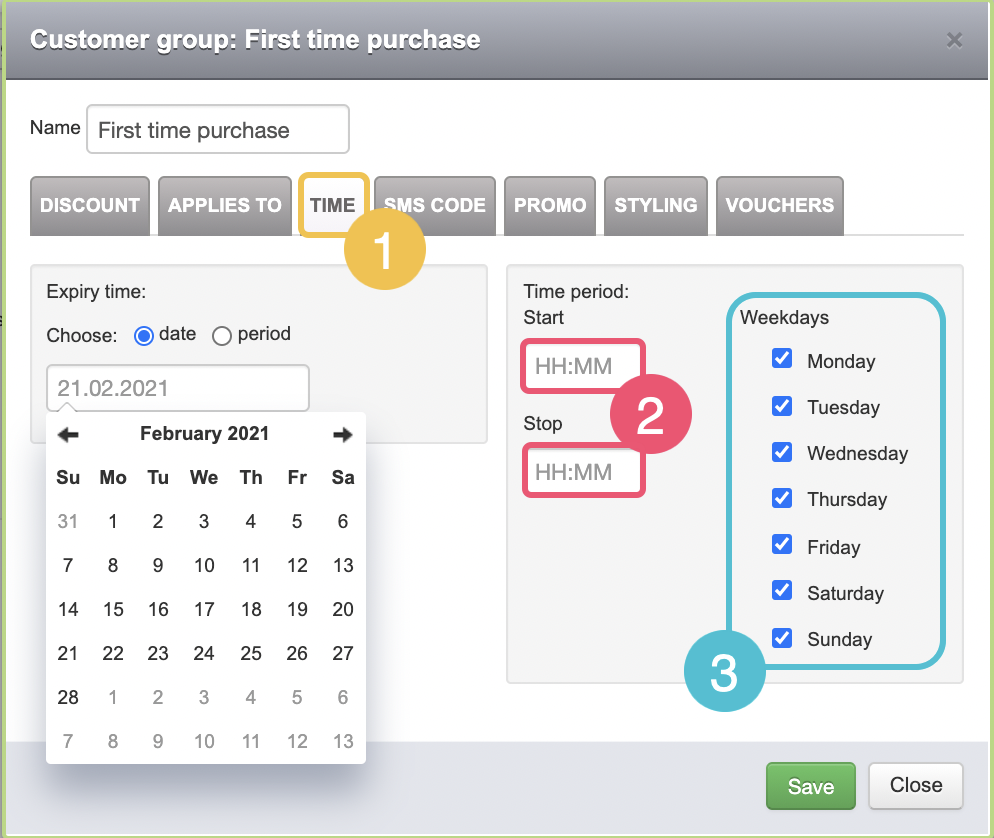
4. Restricted items
Do you want your discount to only apply to specific categories? Maybe you would like to exclude alcohol. Follow these steps:
- Go to Applies to
- Here, you can limit if the discount only applies to Pick-up/Delivery/Dine-in (optional)
- Limit to food or drinks (optional)
- Select which menus and categories the discount apply to.