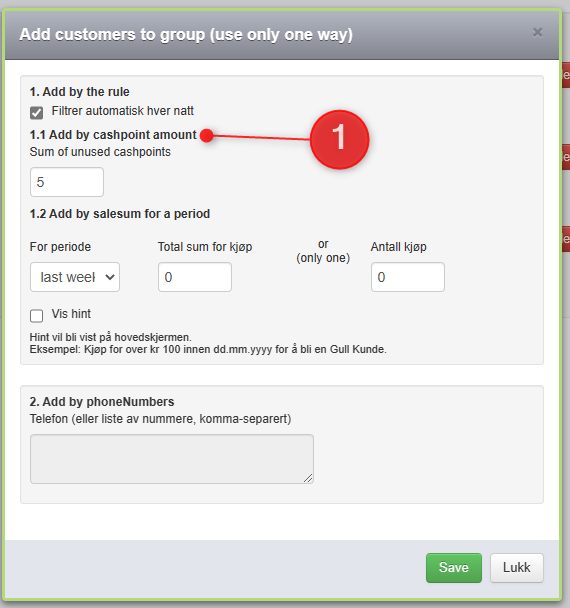This article will show how to add customers to groups from where you can start sending campaigns.
Table of contents
Auto member
This article will show how to add customers to groups from where you can start sending campaigns.
1. Go to Loyalty > Customer groups
2. Click Edit
3. Select Auto member
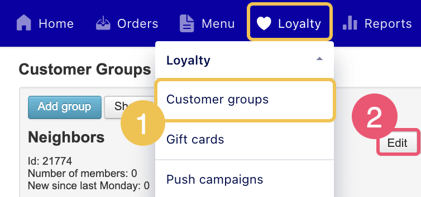
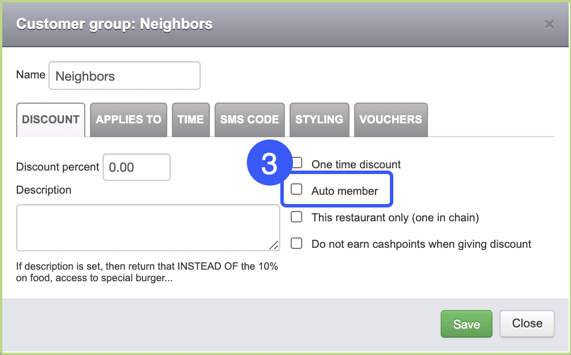
Promo code
Want to give a discount on Facebook or Instagram? Or do you have a set student discount?
Your customers can also be added to a group using
1. Go to Loyalty > Customer groups
2. Click Edit
3. Select PROMO
4. Set your code and message on reply.
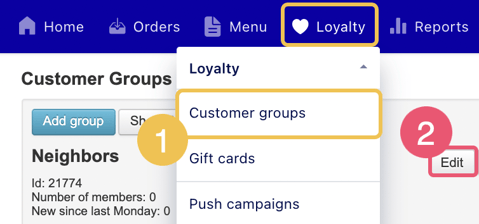
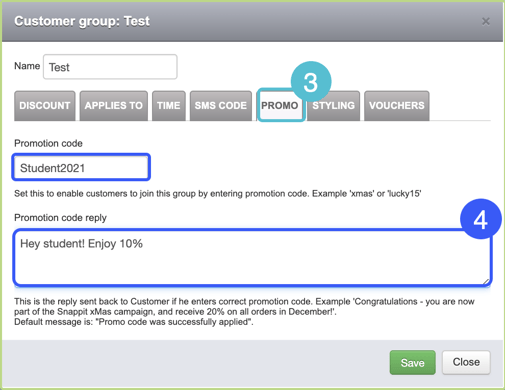
When they enter the promo code they'll automatically be added to the group.
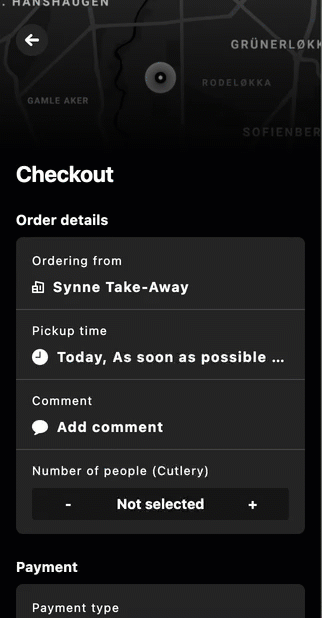
Sms code
1. Go to Loyalty > Customer groups
2. Click Edit
3. Select SMS CODE
4. Insert code word and SMS reply
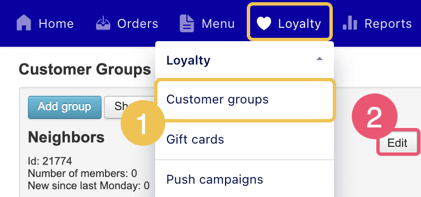
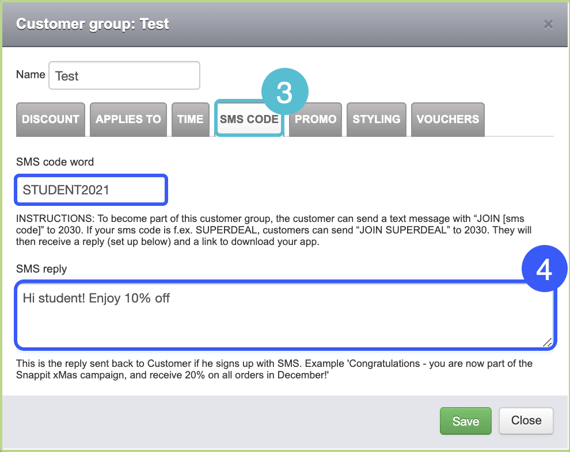
By purchase amount/number
1. Go to Loyalty > Customer groups
2. Select Add customer
3. Check the box for Use filter automatically every night
4. Select time period
5. Set Sum of purchase or Number of purchases
6. Optional, select if you want to show hints to your customers.
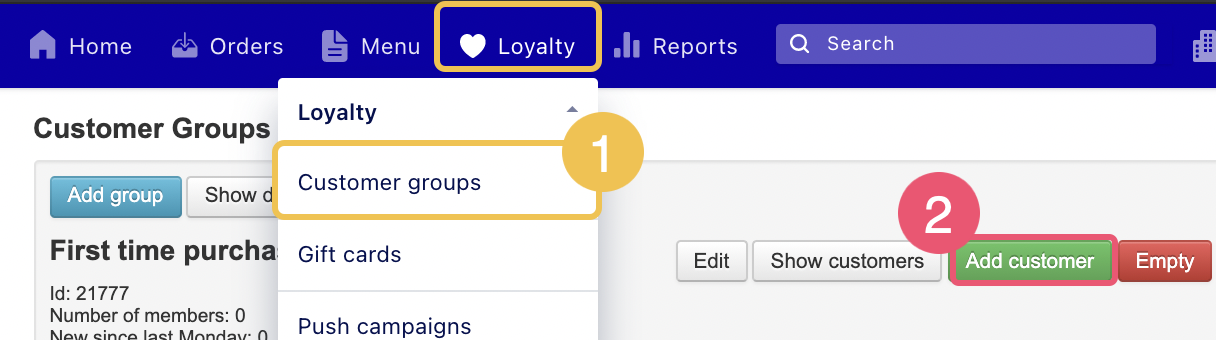
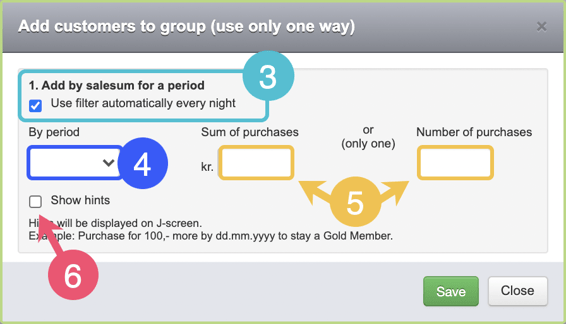
Manually by phone numbers
1. Go to Loyalty > Customer groups
2. Select Add customer
3. Fill in phone numbers
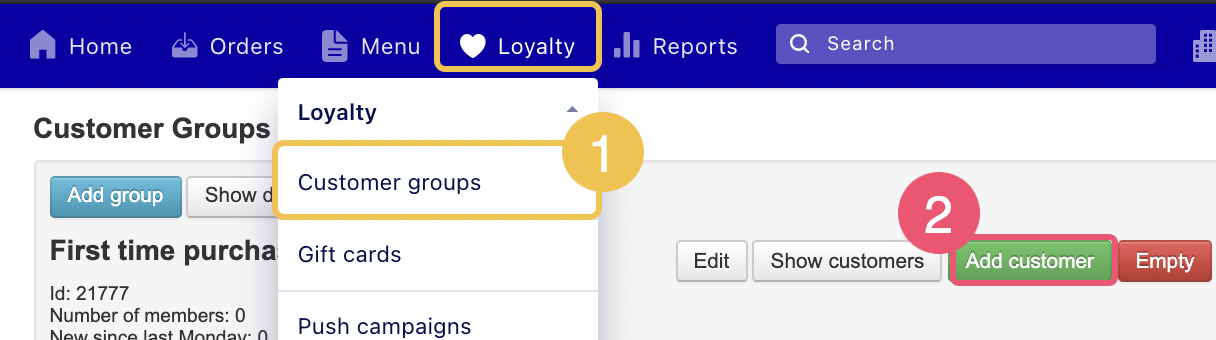
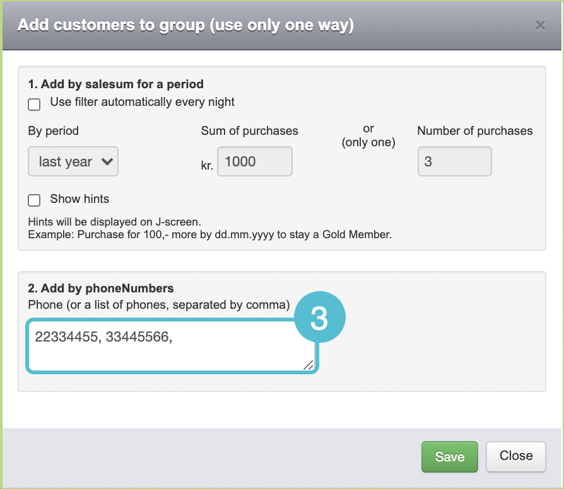
By unused cashpoint amount
Target guests who have unused cashpoints and remind them to come back to use them
1. Go to Loyalty > Customer groups
2. Select Add customer
3. Fill in add by cashpoint amount.
Example: Add guests to customer group who have more than 50 cashpoints in their account.